In the business world, management is key to long-term success. To make sure your expense reports, purchase orders and vendor invoices comply with established business rules, you need a tool that gives you precise control. In this article, we’re going to dive into an often overlooked essential aspect of D365: the audit workspace. Discover how this feature can provide you with a crucial level of control over various types of financial documents.
What is the Audit Work Area?
Imagine having the ability to randomly evaluate your purchase order lines or make sure there are no duplicates in the expense journals charged by employees. That is precisely what the audit work area in D365 offers you. This area is composed of several menu items that allow you to set rules and criteria for auditing different types of financial documents.
The audit work area consists of the following menu items:
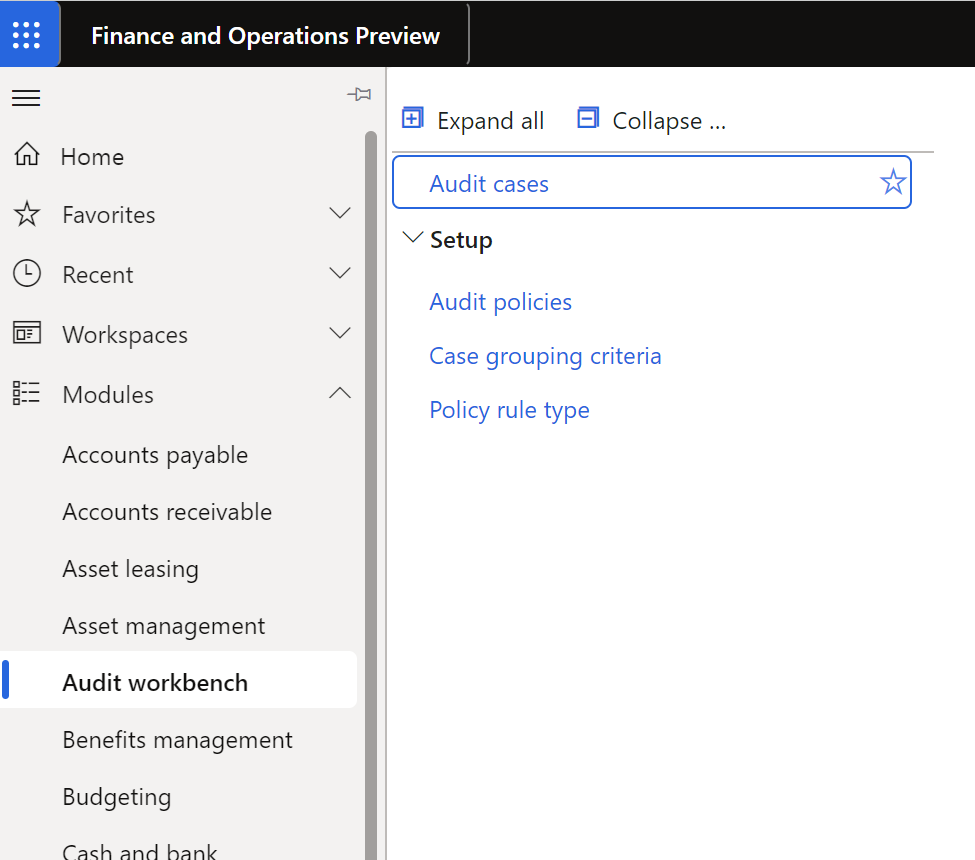
As an example, to show the potential of this feature, we will show how to configure and control the following scenarios:
Scenario 1:In this scenario, we want to randomly audit purchase order lines to ensure that they meet certain criteria.
Scenario 2:Control that within the expense journals there are no duplicates for the same day and expense category..
Configuration
The first thing to configure is the Policy Rule Types.
Policy Rule Types
The policy rule type determines the Application Object Tree (AOT) query that is used as a starting point to create the policy rule, this query could be defined on purchase orders, expense reports or vendor invoices. Each policy rule focuses on a set of documents, selecting those that fall within a set date range and meet specified criteria.

* Example of policy rule type configuration for an expense journal duplicate control and a purchase order control.
Audit policies
Audit policies can be used to evaluate whether certain expense reports, vendor invoices and purchase orders comply with the generated policy rules. All rules associated with an audit policy are executed in batch mode, according to the schedule you have specified.
The first step is to create a new audit policy and link that policy to the legal entities you want to control.
From here we will divide the directives for each proposed scenario as they have different types of queries:
Scenario 1: Randomly audit purchase order lines.
Select our previously created audit rule and click on create a new policy rule.
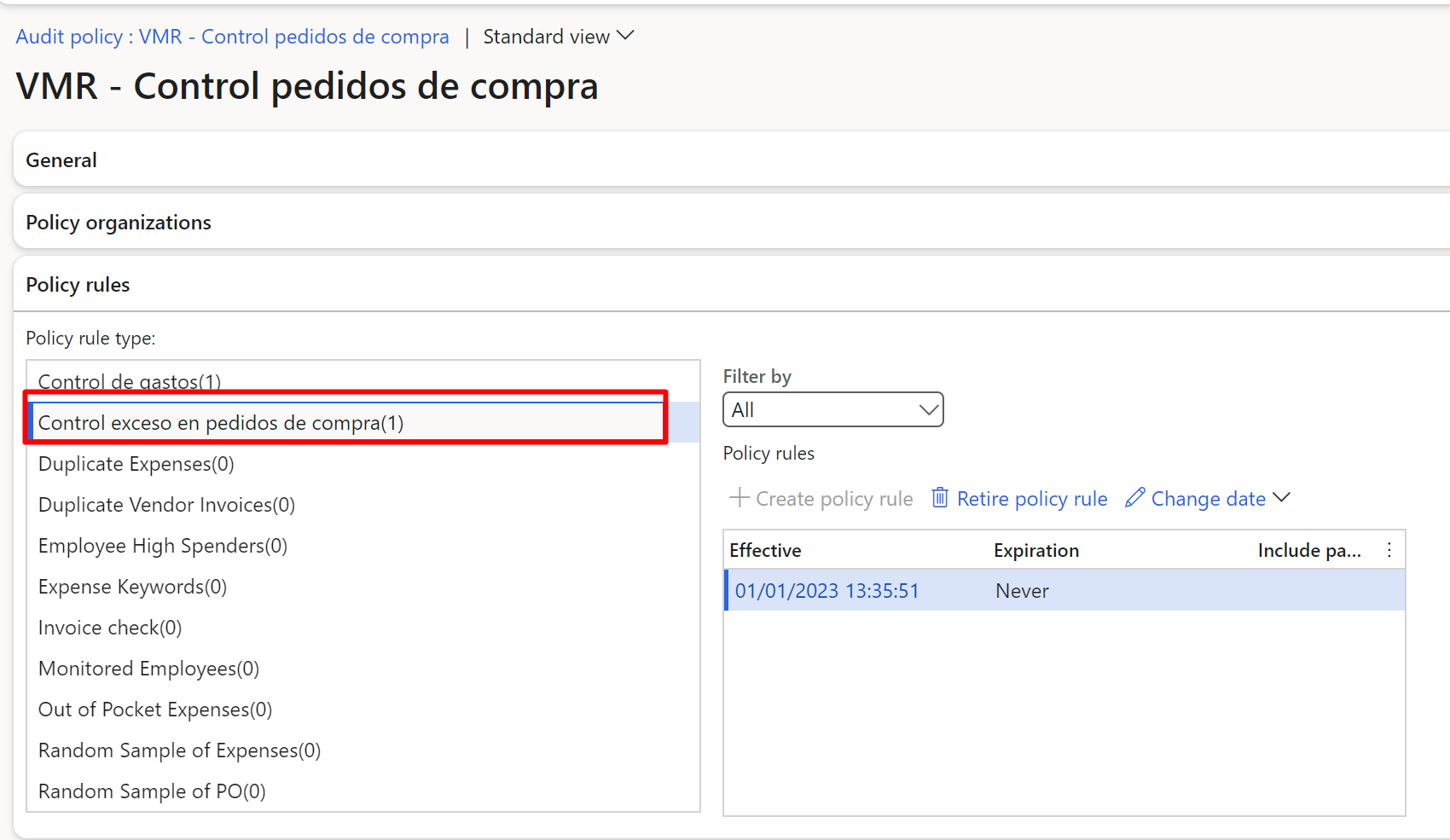
In the new pop-up window we must configure the date range for which we want to keep track and the percentage of the sample. In our case, we have selected 50%, i.e., if we have 100 orders that comply with our rule, the system will randomly inform us of 50 of them.
In addition, on the rule you must inform the fields on which you want to keep track. In our example, we have selected purchase order lines that exceed 10€ as net amount.
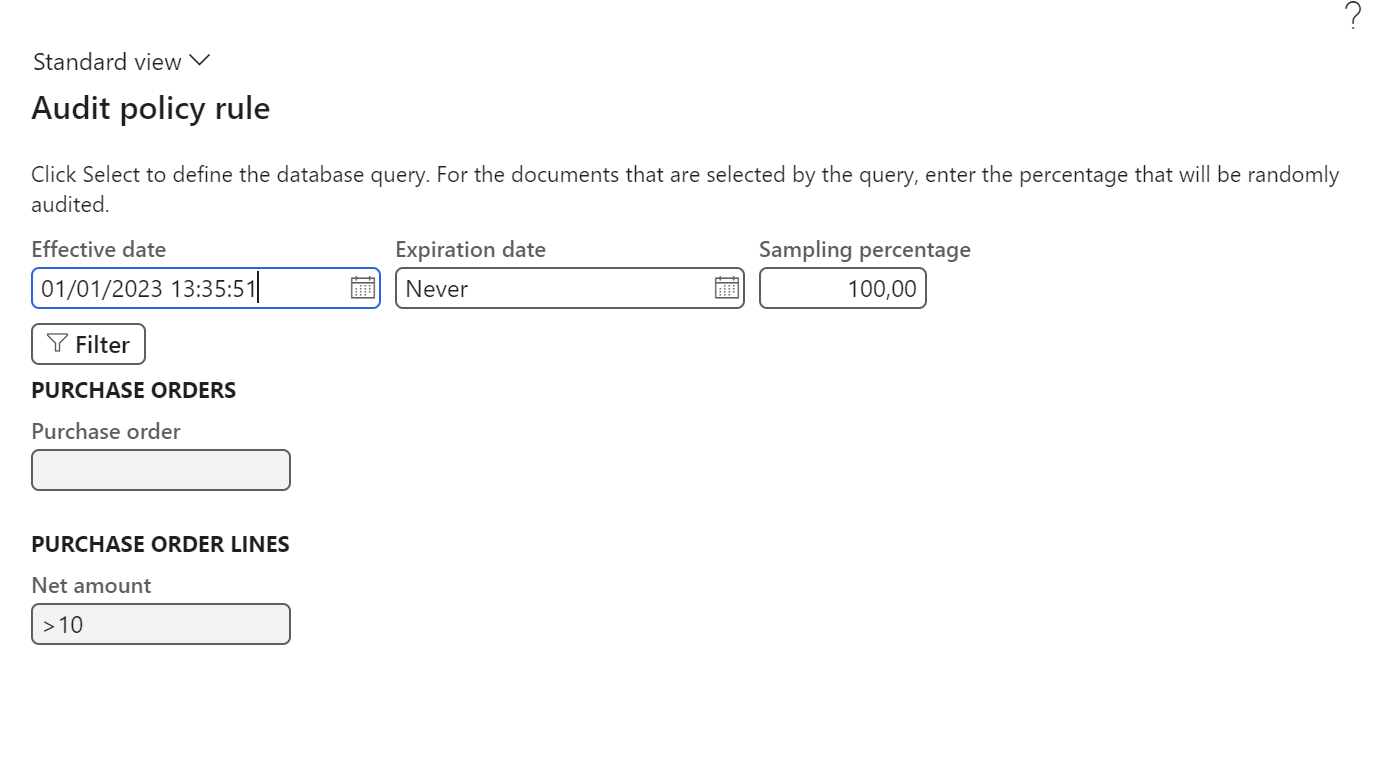
Once the audit policy has been created, it needs to be executed. The execution is done from the Additional Options button.
When clicking on it, the system forces us to inform the date range to analyze the sample. This process could be configured in batches.
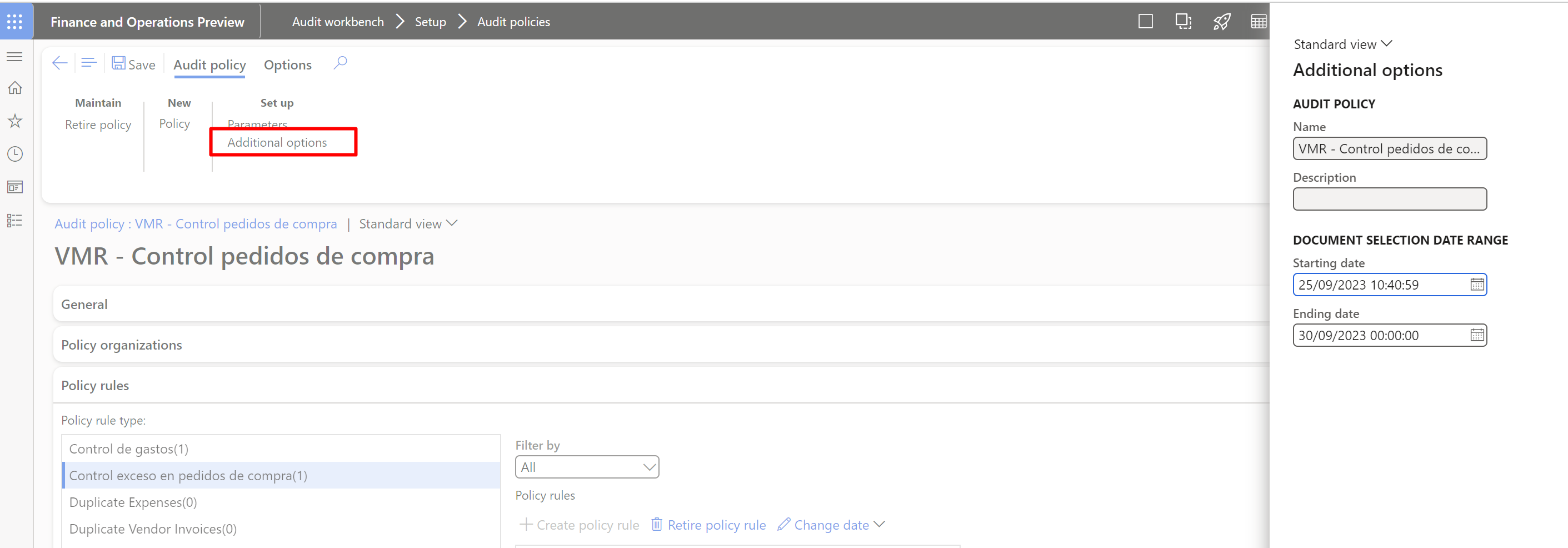
Once the process has been executed, the results will be recorded in the system as audit cases.

If we access this case, the system associates the case with the supplier and the purchase order lines that do not comply with our directive in the date range.
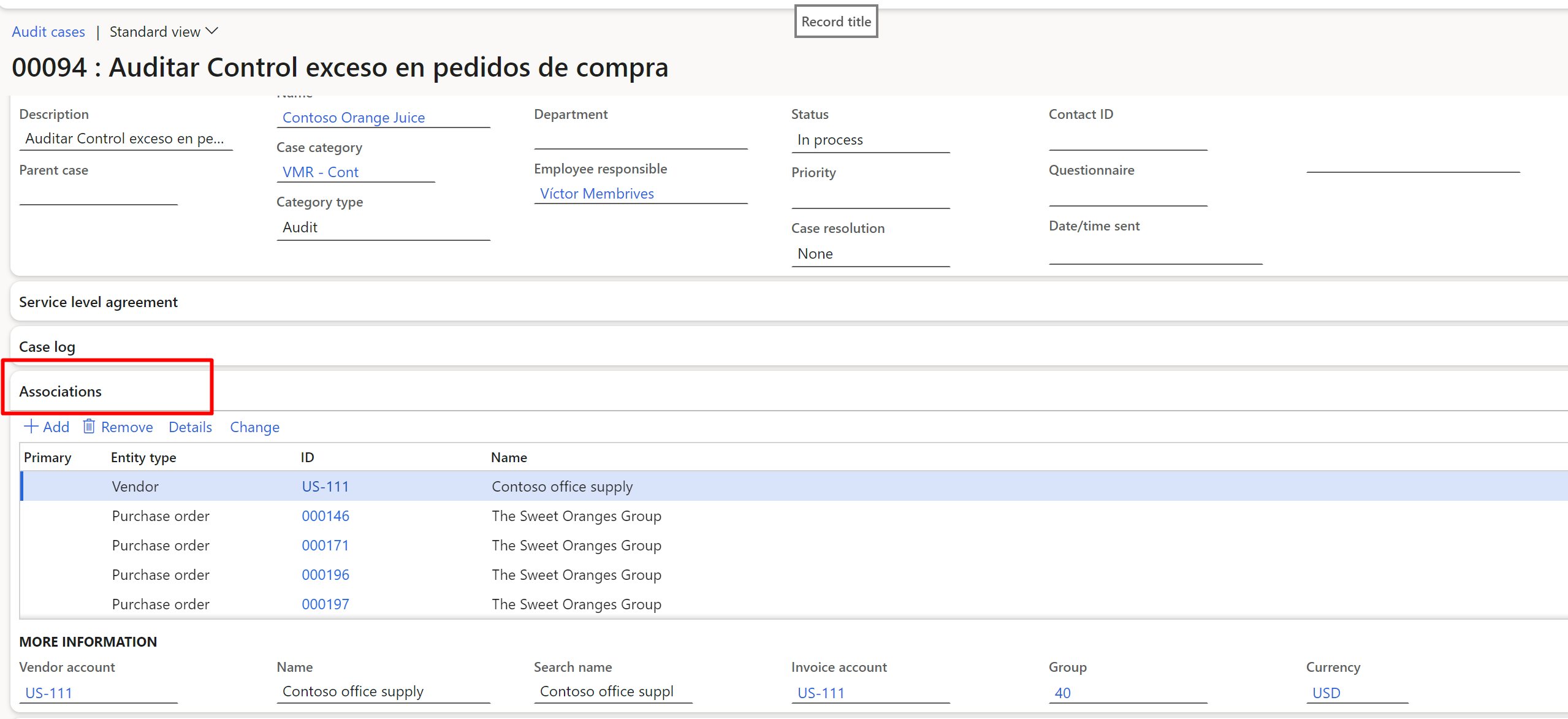
If we select any purchase order, we see that the 2nd purchase line exceeds the net amount of 10€.
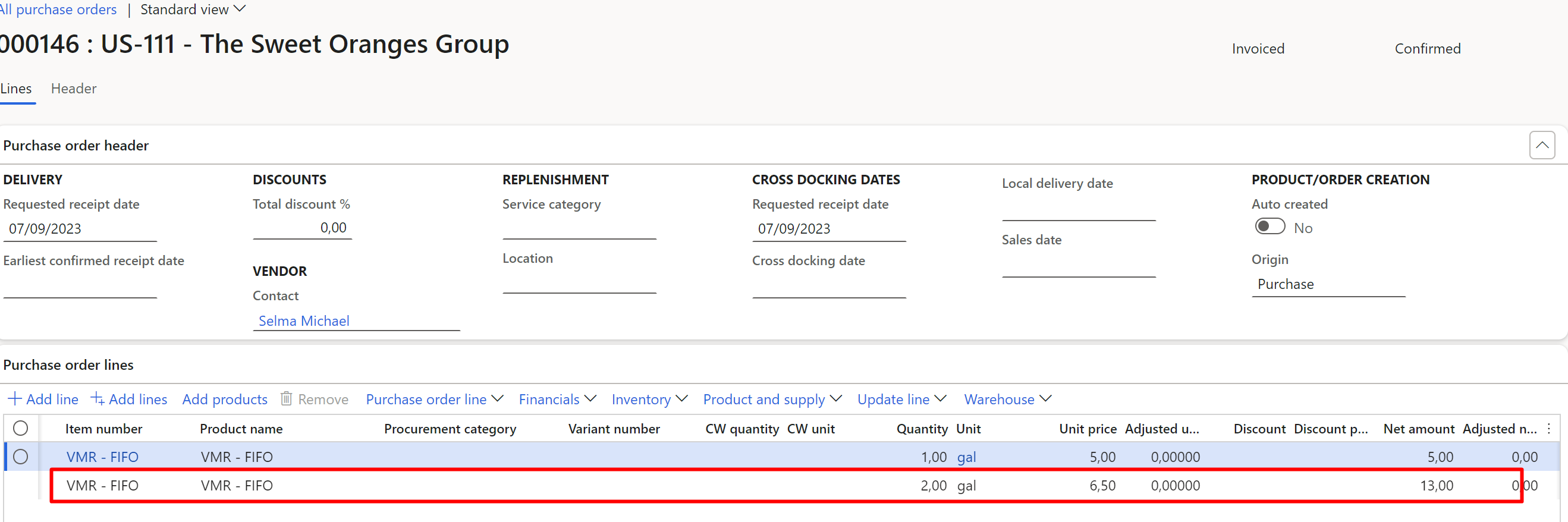
Scenario 2: Control that within the expense journals there are no duplicates for the same day and expense category.
Unlike scenario 1, you want to check that within an expense report there are no duplicates by date and category of purchase, which is why it is mandatory to configure the criteria for grouping the cases so that the system groups them according to the selected fields:
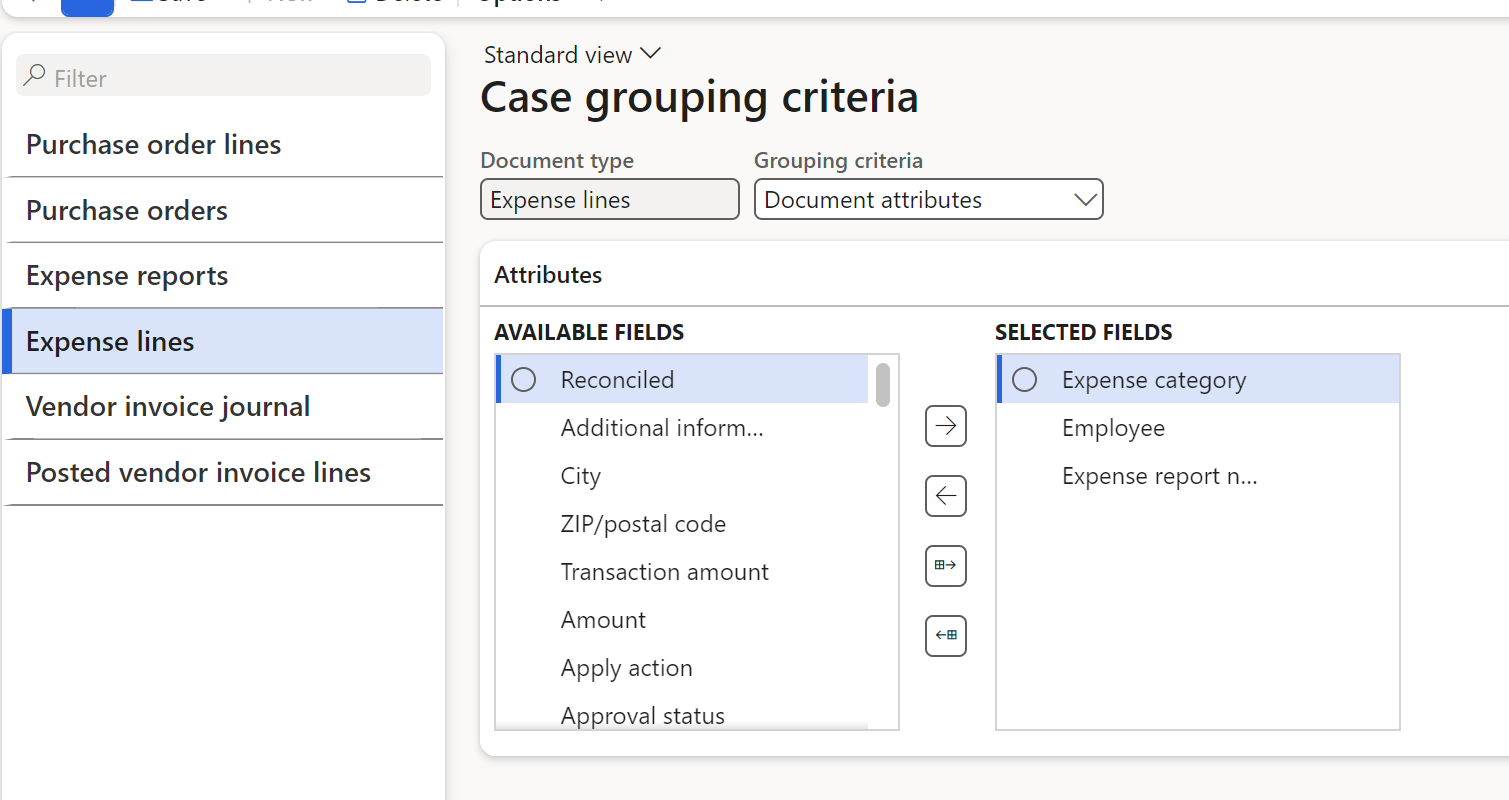
Once the case grouping criteria have been configured, as in Scenario 1, select the policy rule previously configured for the example and create a new policy:
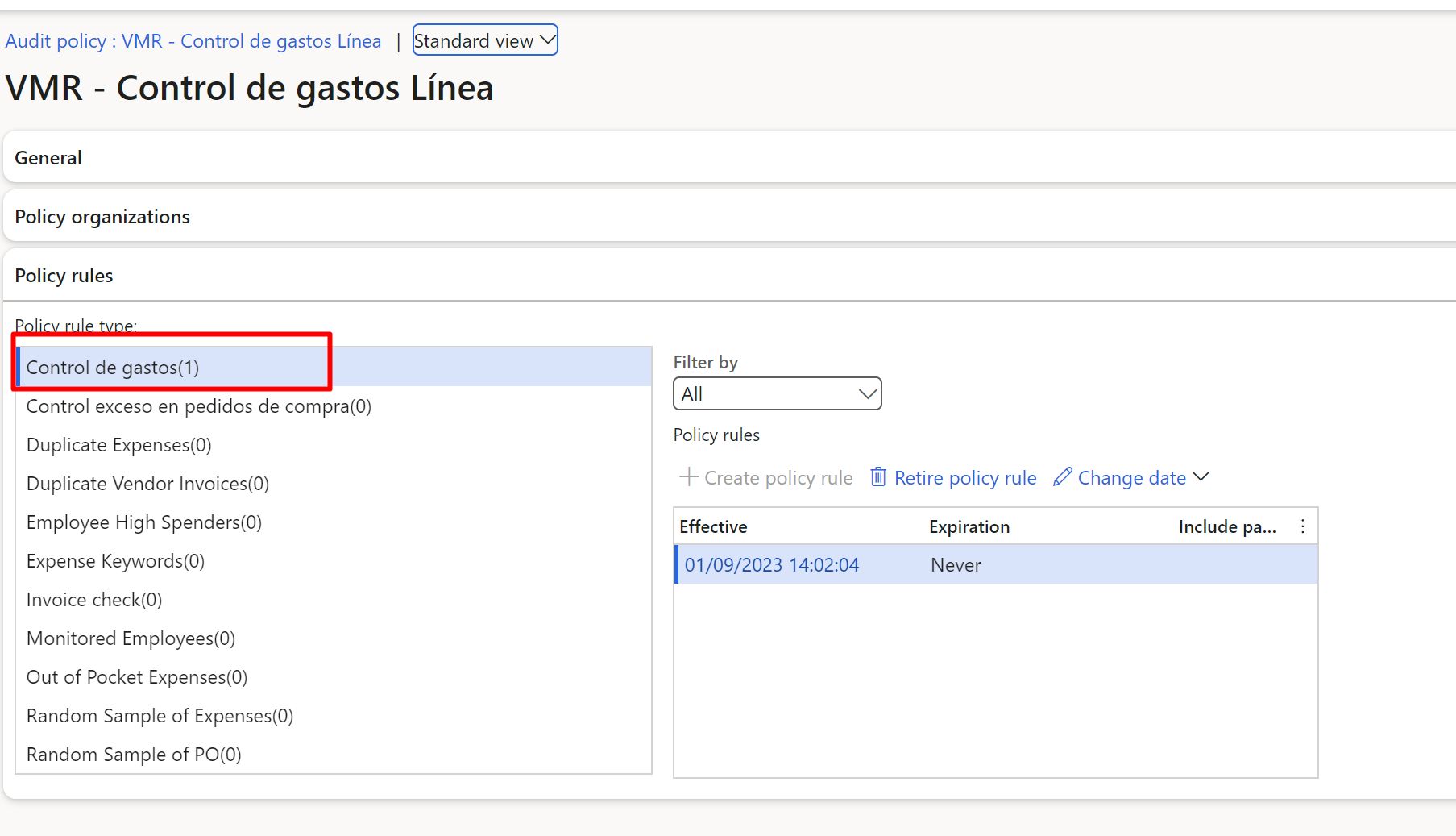
Once configured, it is necessary to inform the effective date and establish the different filters desired for the query:
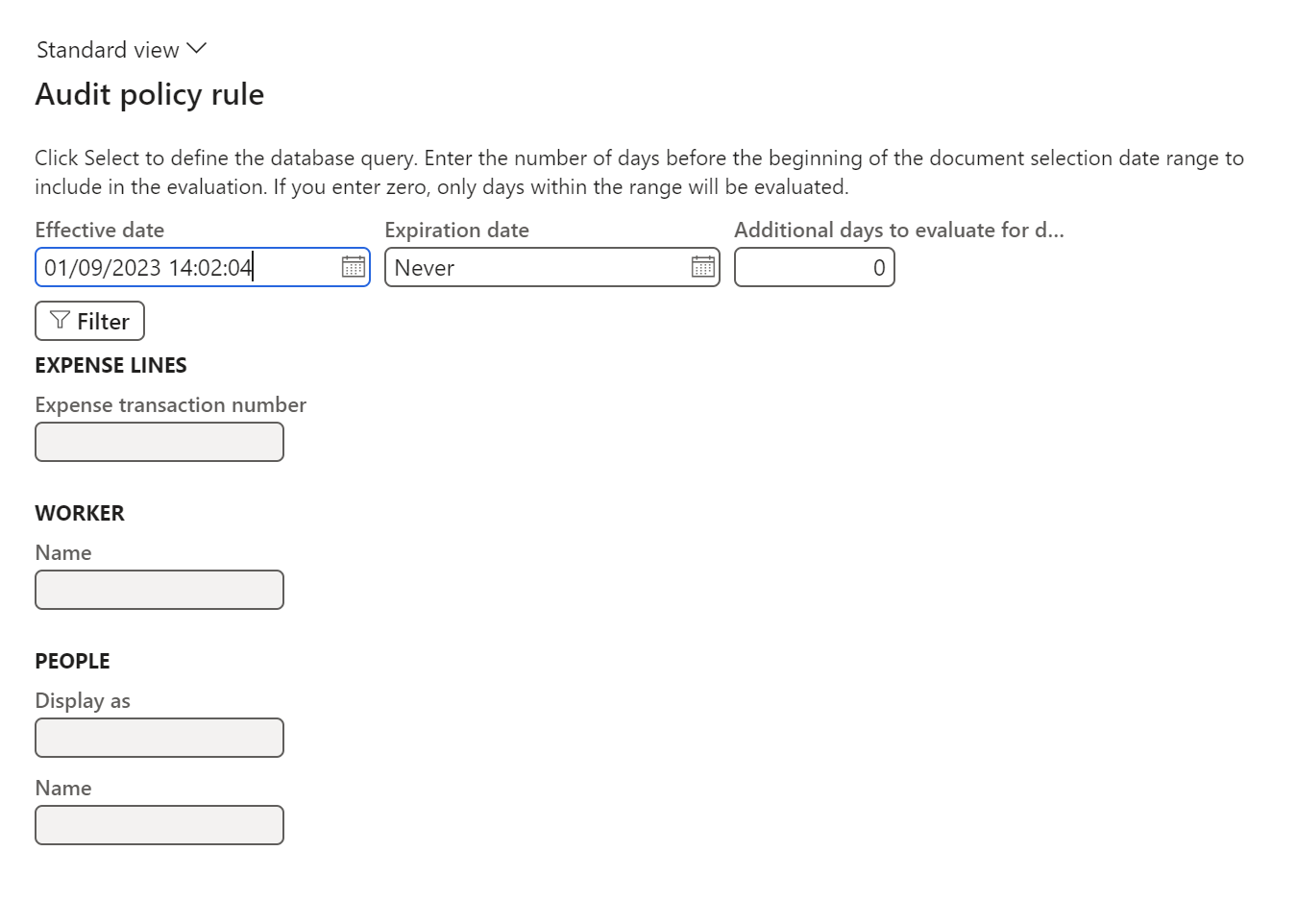
In this scenario, since you want to check for duplicates in the journal lines, it is necessary to group by the different criteria you want to control. For our example, we will group by the fields: Employee, expense report number, transaction date and expense category.
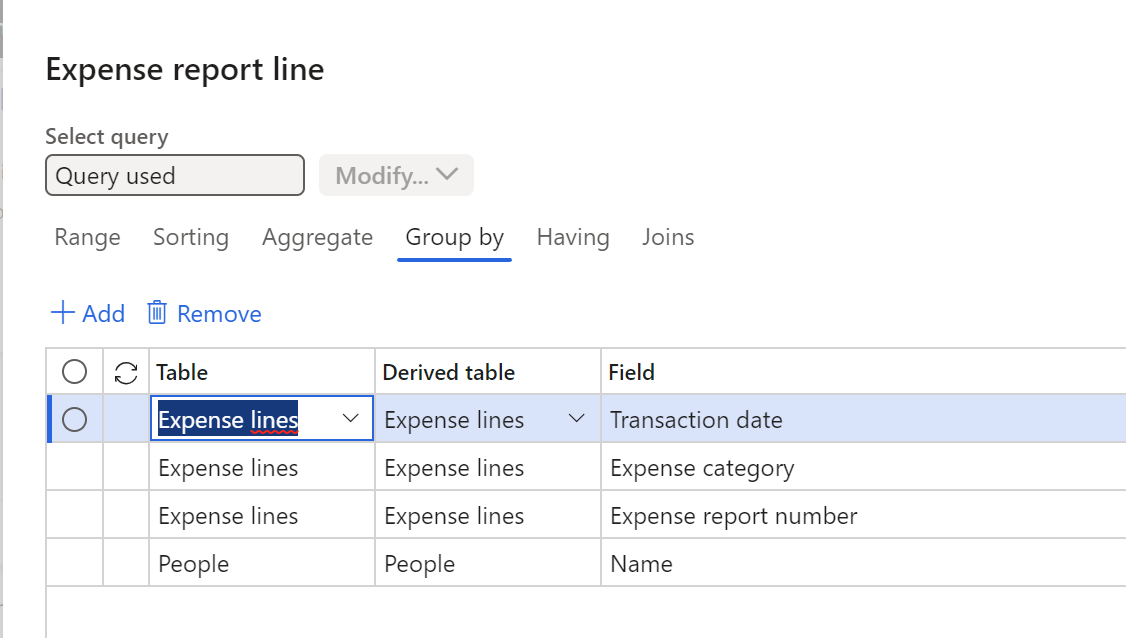
Once the configuration is done, we will run the query:
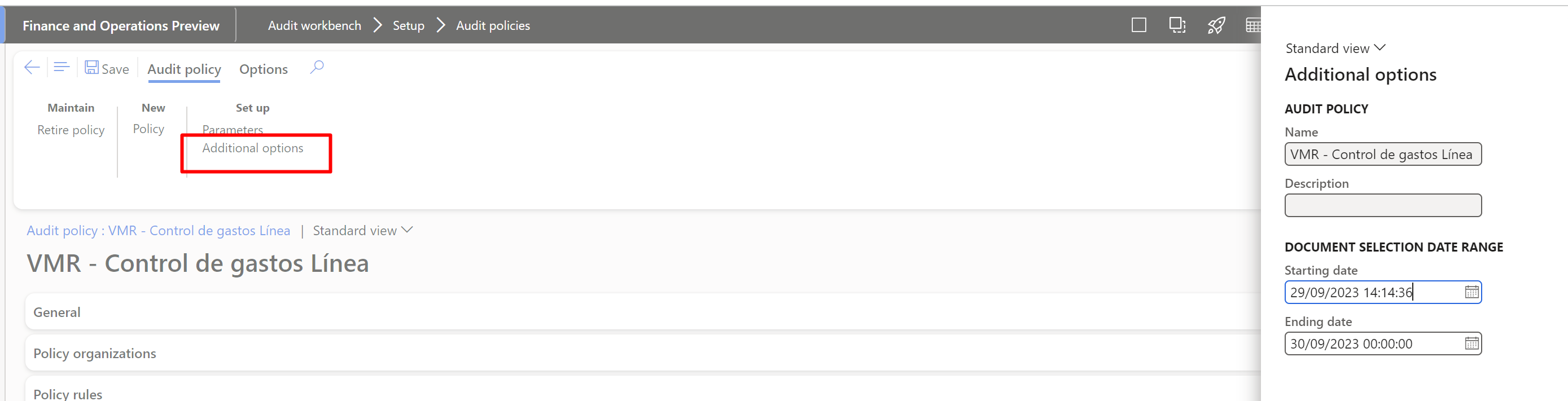
The system creates new cases to review where there are duplicate expense reports:
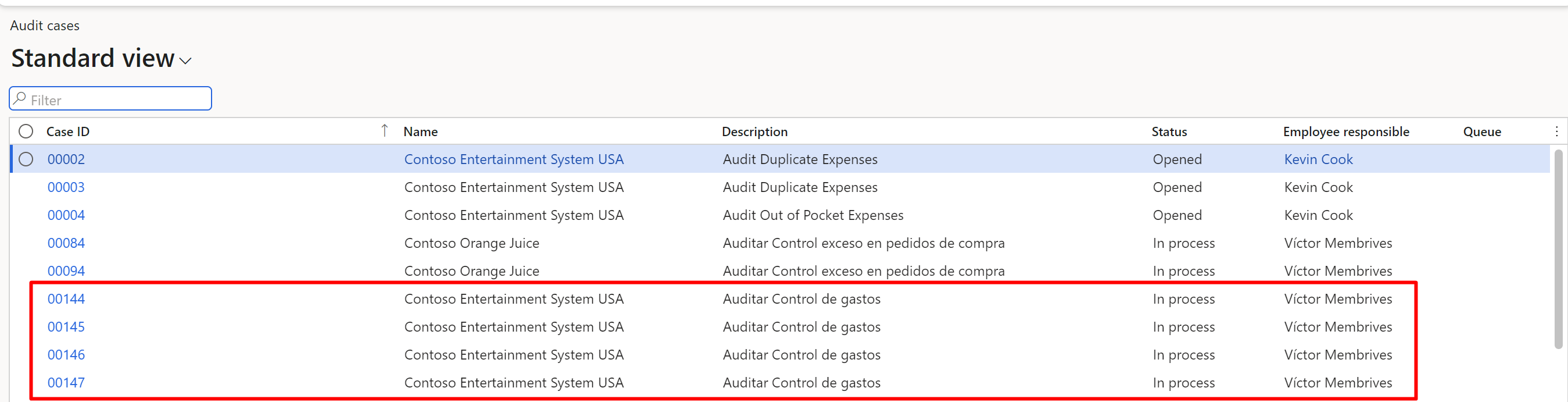
If we access one of the cases, we will check the associations created within the case according to the established criteria:
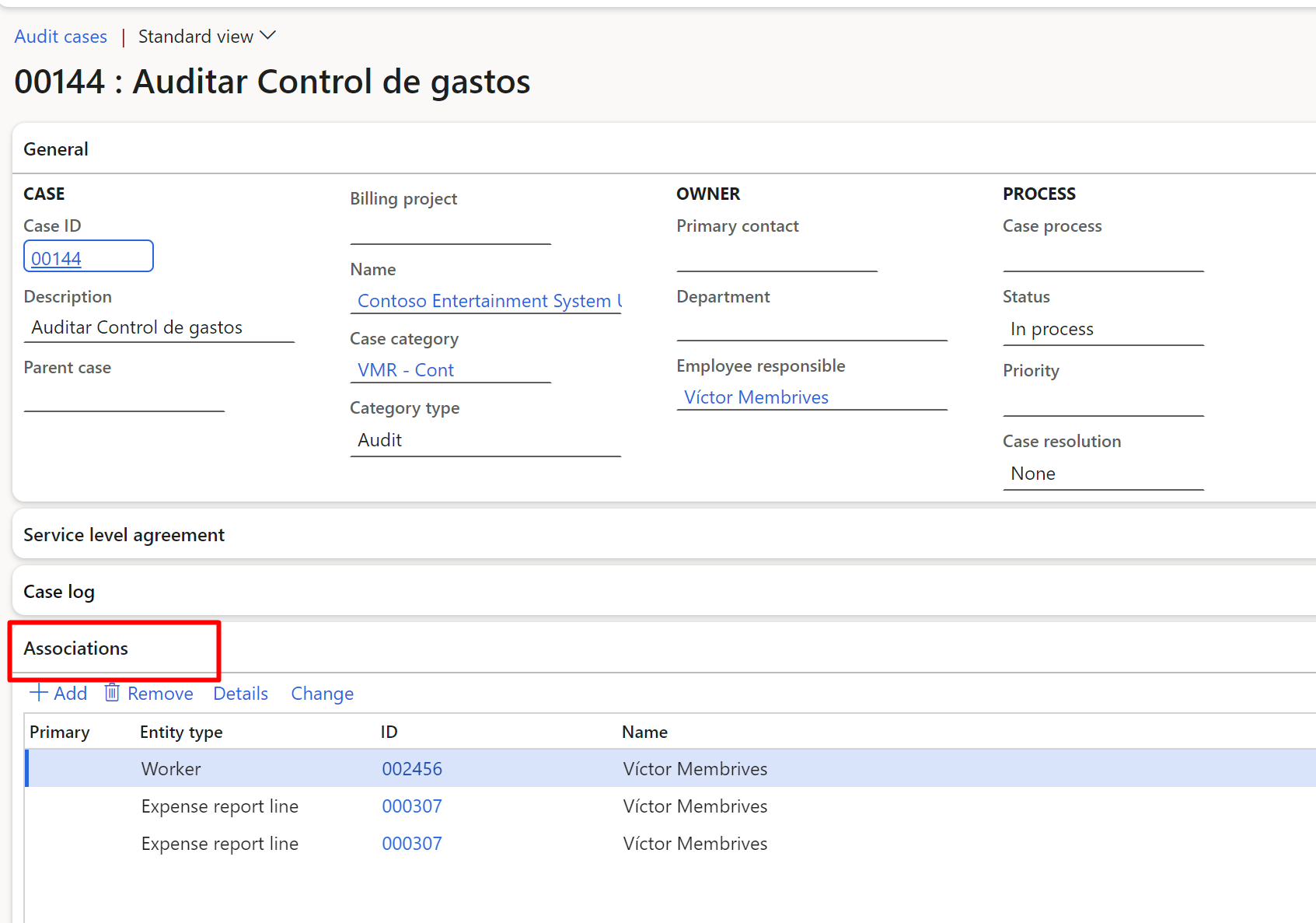
If we access the case, we see that there are two lines with duplicate by date and same category:
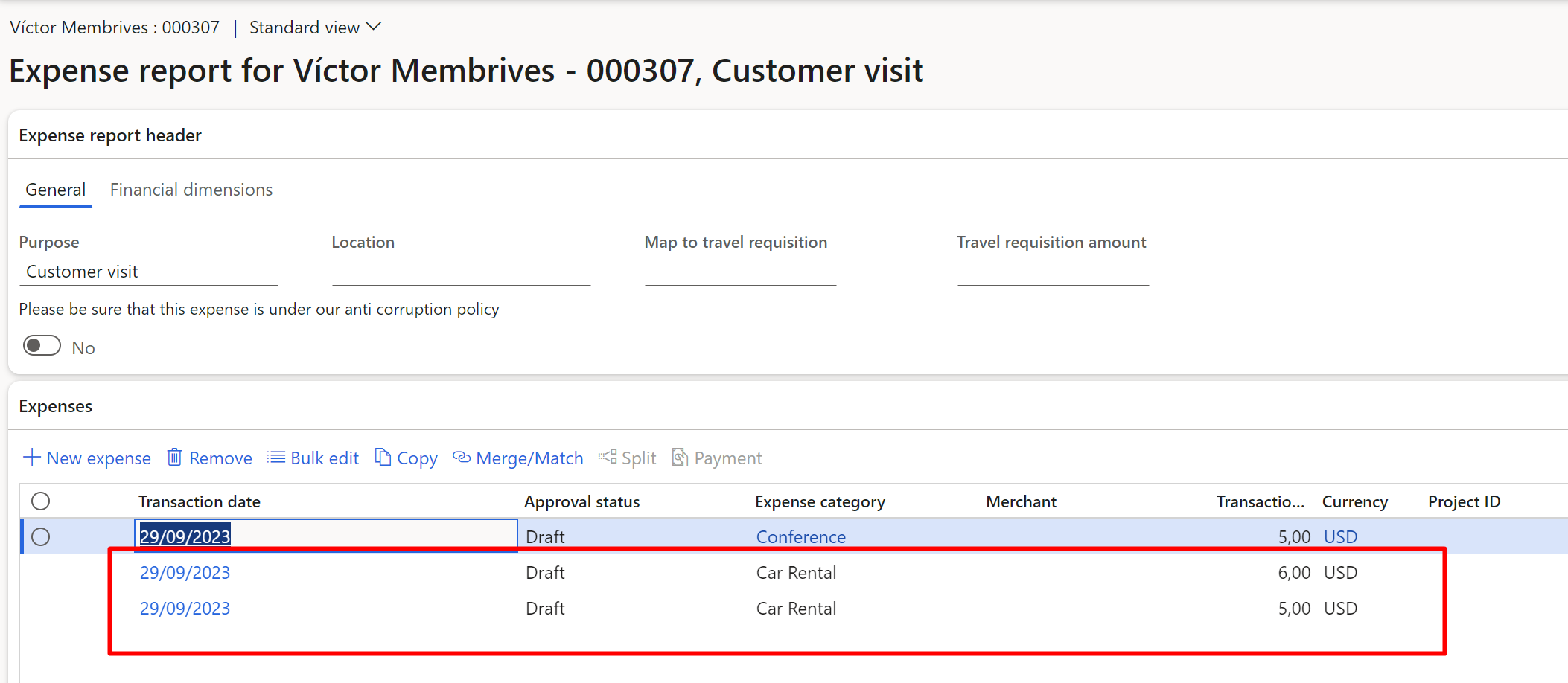
Conclusion
In this article, we have explored the functionality of the audit module in DYN365 and presented two practical scenarios to illustrate how these tools can transform your payment management.
As we have demonstrated in the different scenarios, these policies are run in batch mode, which means that you can review large volumes of documents efficiently. If a document within the selected set does not meet the criteria of the corresponding policy rule, a violation is generated. These violations act as records indicating that a specific document does not comply with the configured policy rule and needs to be reviewed.
Policies can be created to handle as many scenarios as desired, for example, one policy rule could focus on expense reports exceeding €200.00 in per diem expenses, while another could concentrate on supplier invoices payable to a specific supplier.
I hope you find it useful. See you soon.




