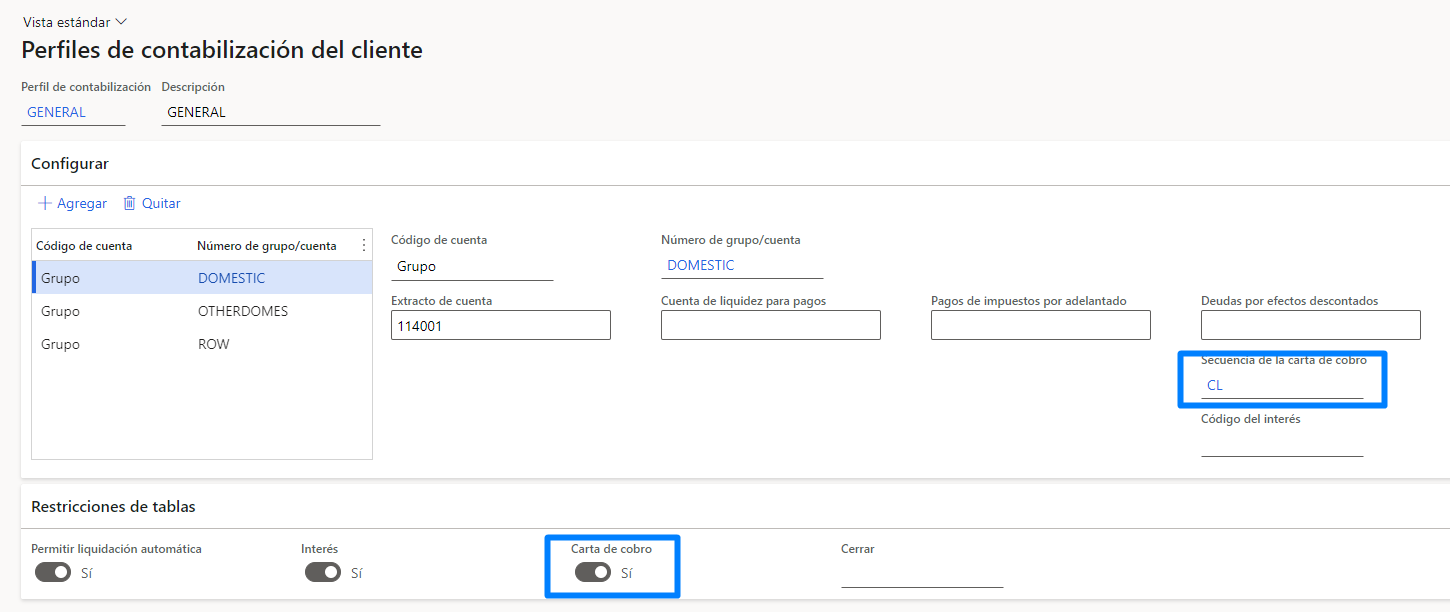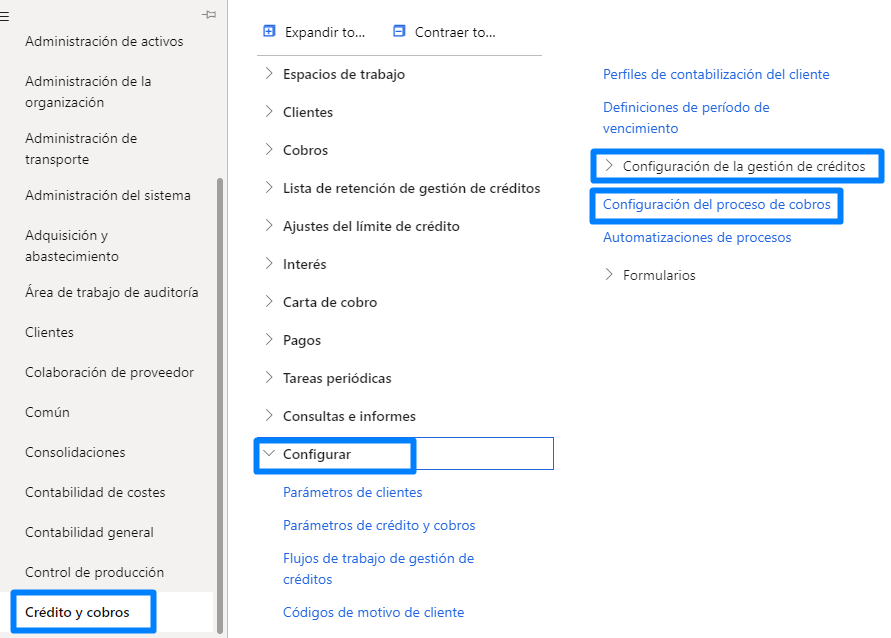Automation of the collection process
More and more companies require a system that allows them to have a process through which they can send their customers a notice of the next due date of their invoices or a reminder of the invoices already due.
With Dynamics 365 we have this functionality through the automation of the collection process, with this process the system will automatically identify invoices that require an email reminder for notice of their next due date or generate a collection letter to be sent to the customer without user intervention
The main characteristic of this type of automation is the reduction of time and elimination of old manual processes, generating a reduction in the company’s profitability.
Let’s look together at the steps to set up and automate the process:
1. Set up of collection letters
Create collection letter sequence from receivables and collections > collection letter > configure collection letter sequence
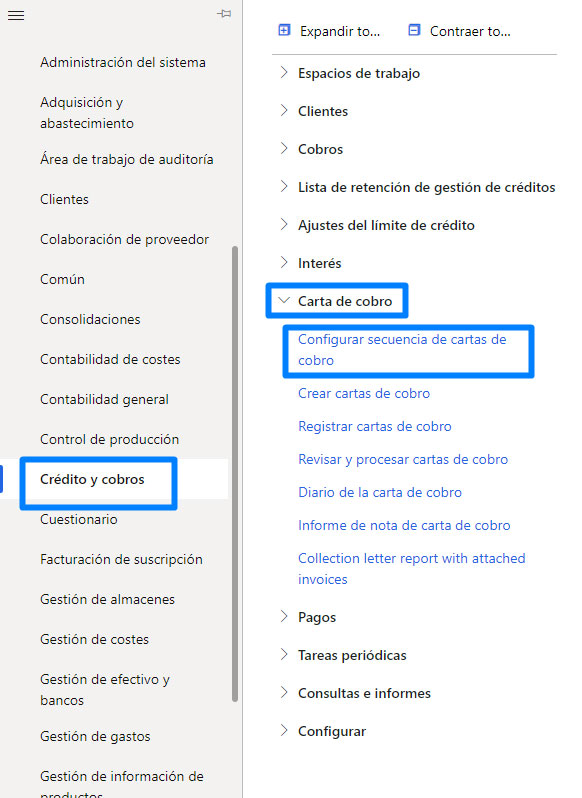
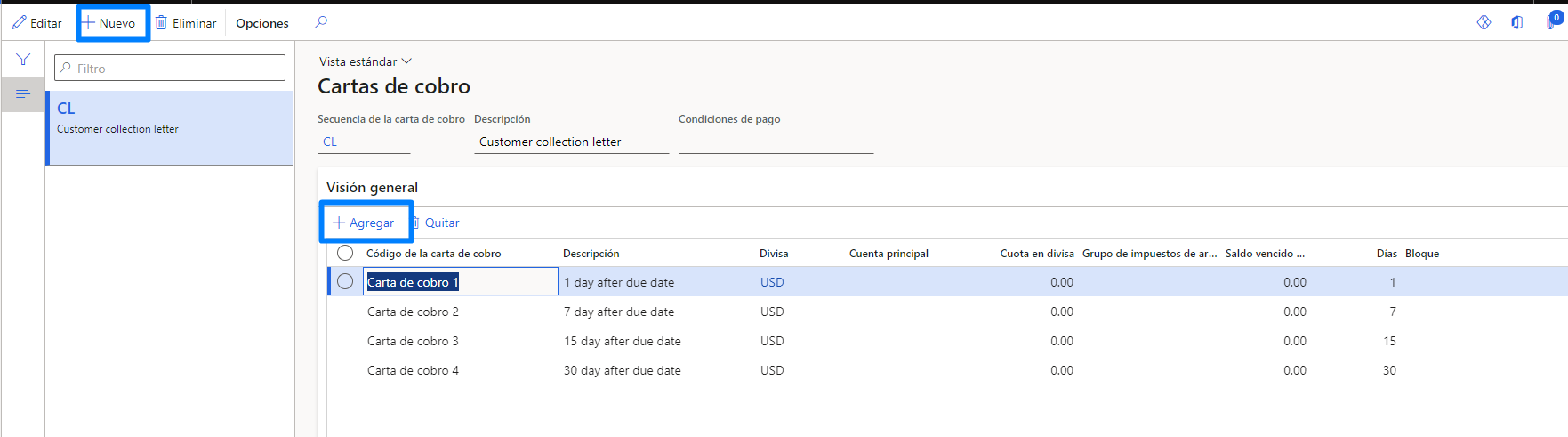
Once we have configured our collection letter sequences, we can add a note with the text we want to appear in each collection letter. Selecting “Translations”we can select the language, and write that note in the chosen language.
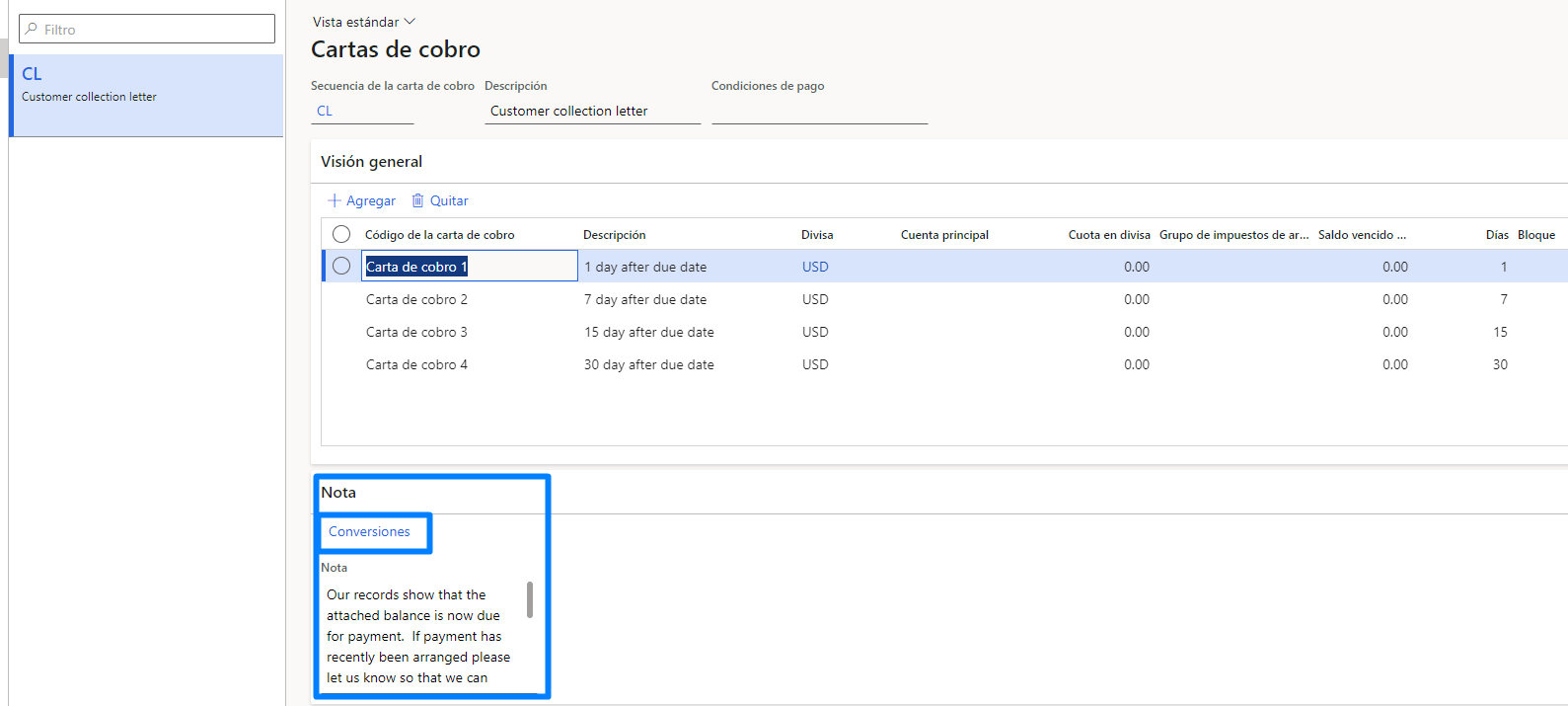
In the customer’s accounting profile, the “collection letter” tab is activated and in the “collection letter sequence” field the sequence of the collection letter created in the first step is assigned.
6. And to finish with the parameterization of the collection letters, in customer parameters, in the “collections” tab, the necessary fields for the collection letters must be configured.
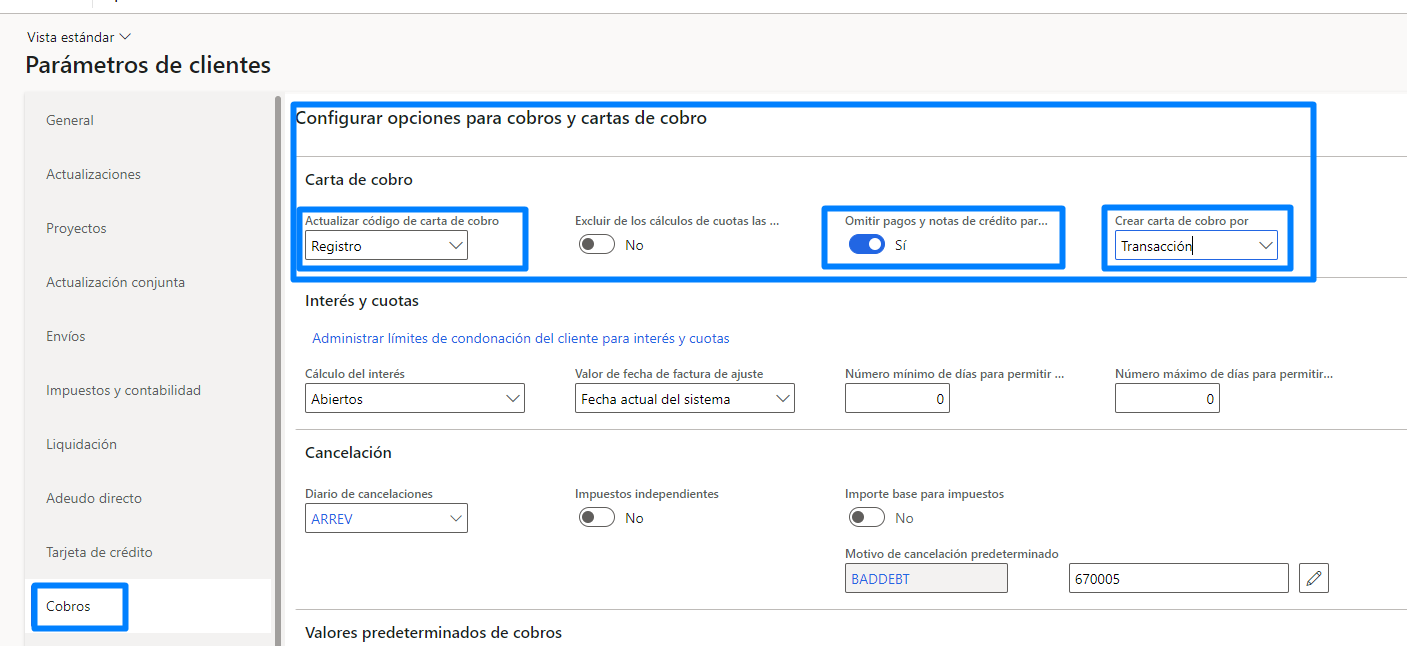
With these fields we are telling the system to update the new code of the collection letter to the collection letter record, not to take into account payments and credit notes and to create collection letters per transaction, it could also create it per customer.
2. Configuration of the automation of the collection letters process
The first thing we are going to configure in the customer parameters the tab for automating the collection process.
Fields to be taken into account:
+Create activities for automations. This parameter will allow D365 to automatically generate activities such as generating an email with the notice of the next due date, generation of collection letters…
+Automatically register collection letters. The collection letters will be registered automatically when the automation process generates them.
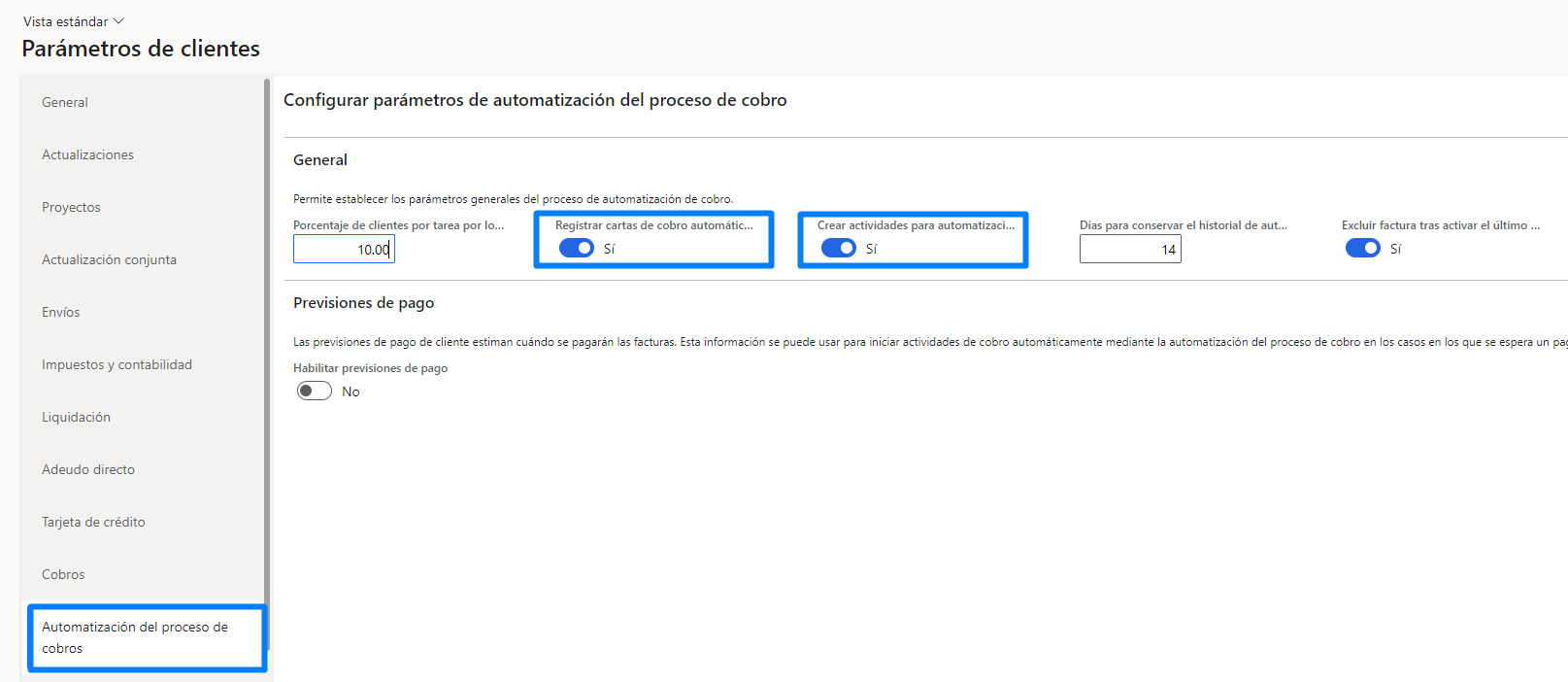
In the next step we are going to configure the process, for this we select the module credits and collections > configure > credit management configuration > collection process configuration.
Process hierarchy.This process will identify which group will have priority, if a customer is included in more than one group. These groups will be created from the customer section and will be inserted in the “Pool ID” column. In the column “Quiet days” we will indicate the days that we do not want to generate any activity in that group of customers. In the column “exclude from process”, we can exclude customers from the automation process whose balance is lower or the amount of the invoice to a certain amount that we will indicate in the column amount.
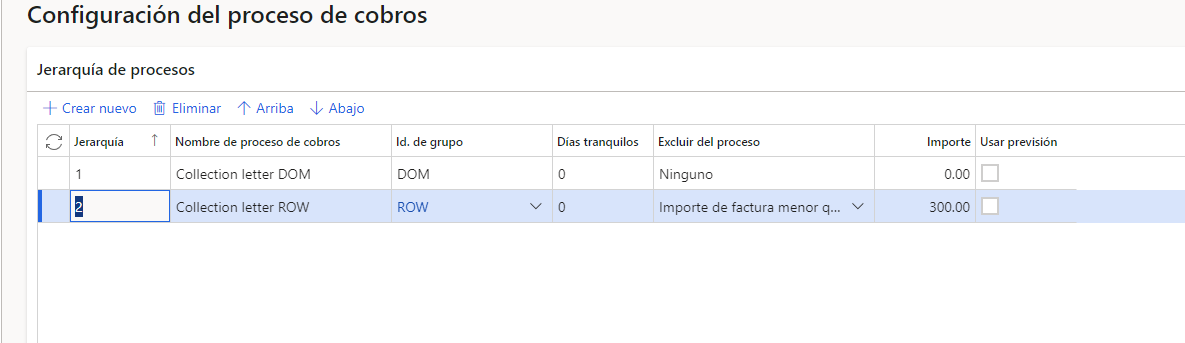
In process details, we will indicate the type of action we want to be executed (e-mail, collection letter…) and when we want it to be executed (before the due date, after the due date and we will indicate the days)

In email templates we will configure the email that the customer will receive as a pre-notification of the invoice due date through an html. We will indicate the subject, mail of sending, name that we want to appear in the sender, language, we can configure placeholders…
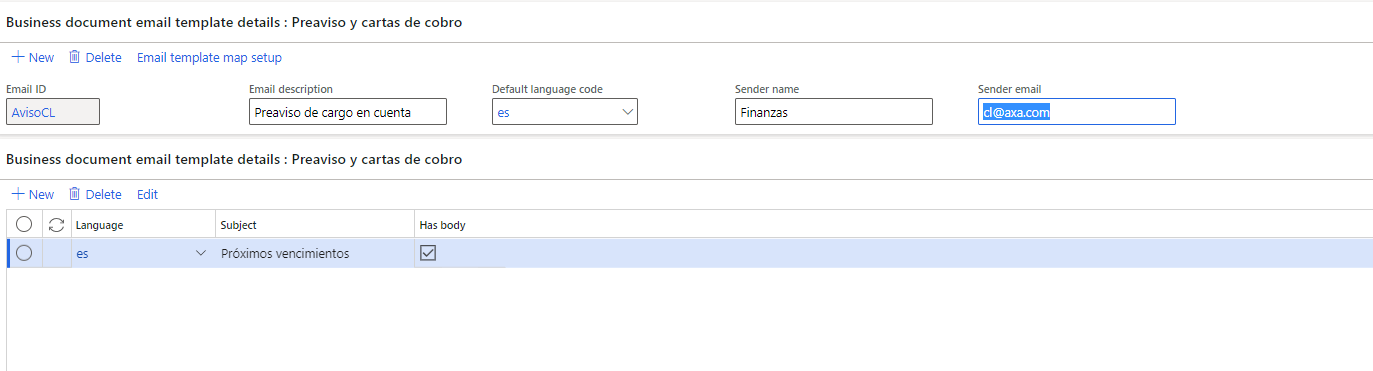
Y como último paso nos faltaría lanzar nuestro proceso de automatización, que lo lanzaremos desde:
Créditos y cobros > configurar > configuración de la gestión de créditos > automatizaciones de procesos
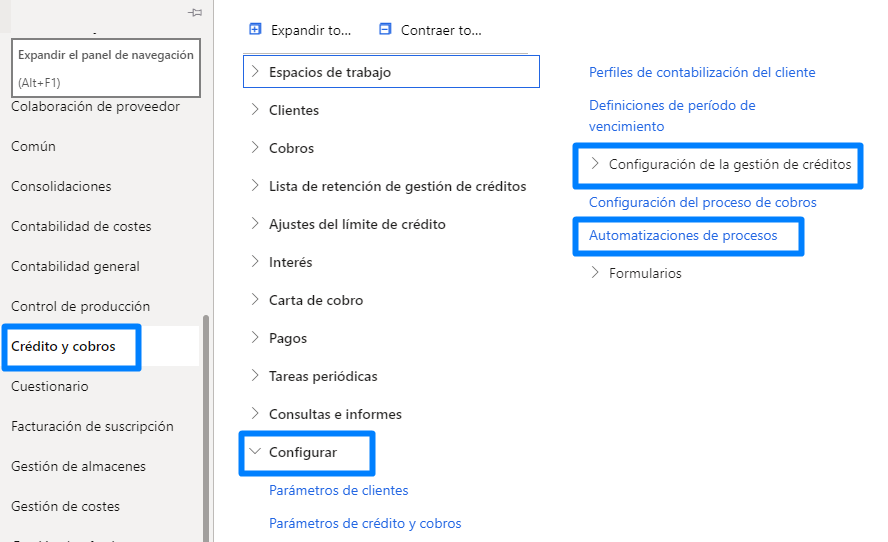
3. Process automation
To make the process automatic, the first thing to do is to create a new automation.
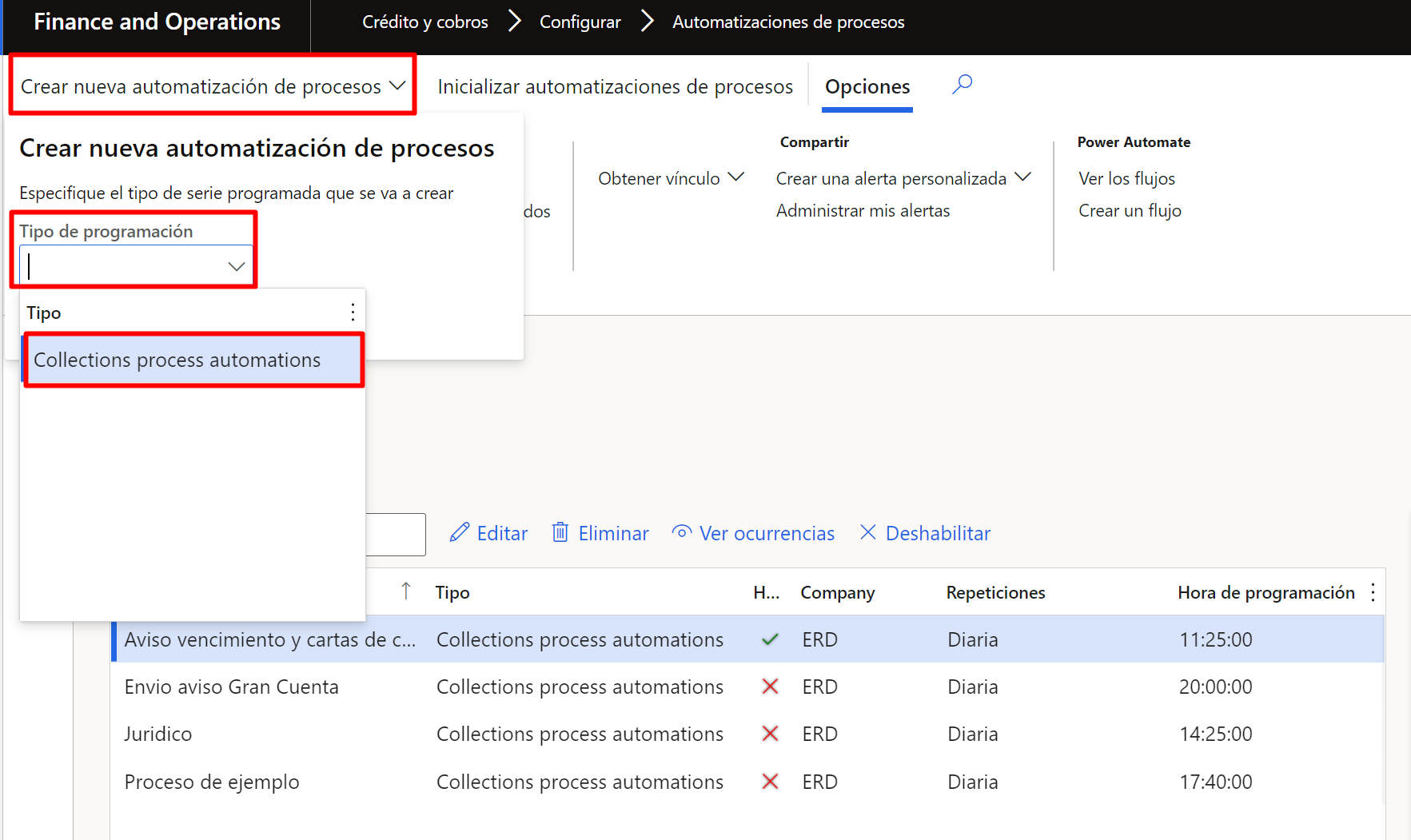
Once created, the necessary fields will be completed.
+ Programming time; Time at which the process is going to start.
+ Initial date, Date of start of the process
+ End date; if there is an end date, it is indicated
+ Occurrence pattern; when the process will be generated, it can be daily, monthly, a specific day of the week, a specific day of the month…
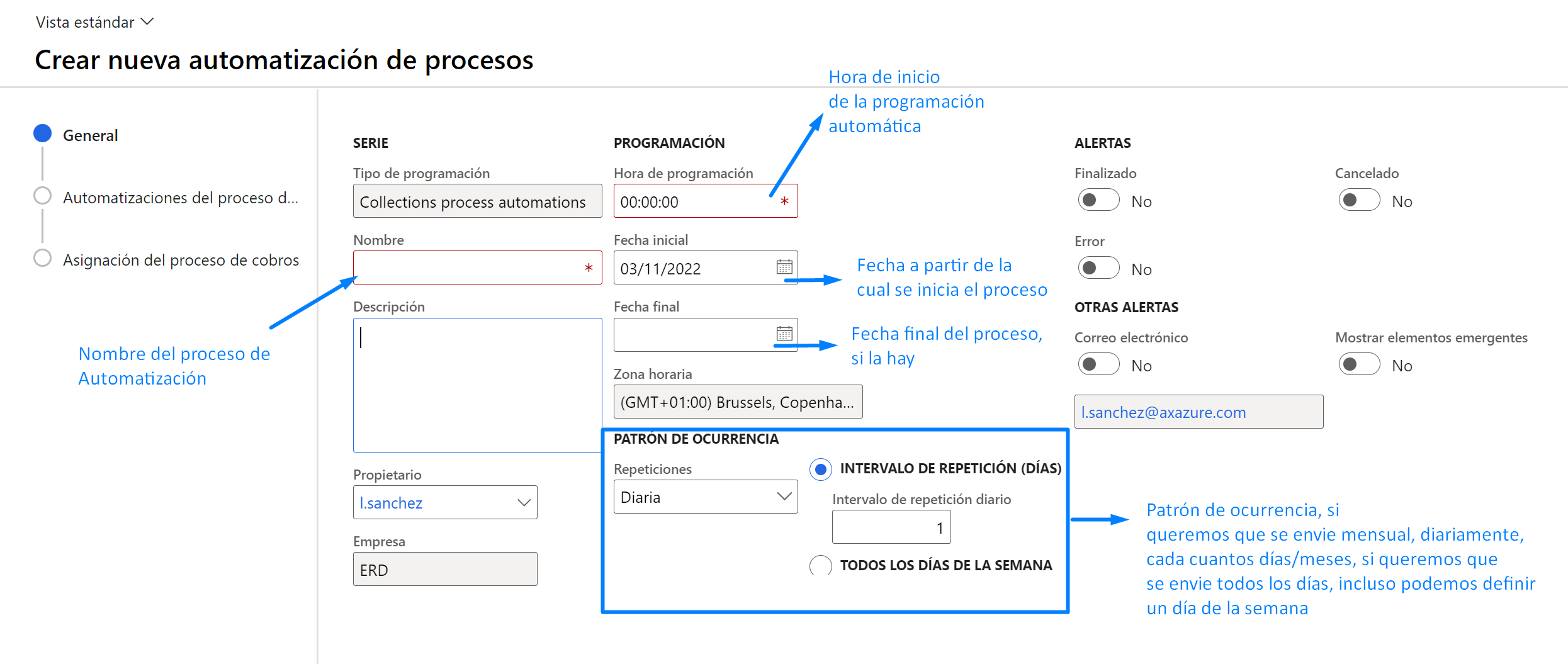
In the next step you will select for which customer section you want to run the automation process, indicating the following fields if necessary:
• Group ID; customer section you want to use.
• Quiet days; days on which the process is not to be executed.
• Exclude from the process; processes that you want to exclude for balance less than, amount less than …
• Amount that refers to the “exclude from process” column.
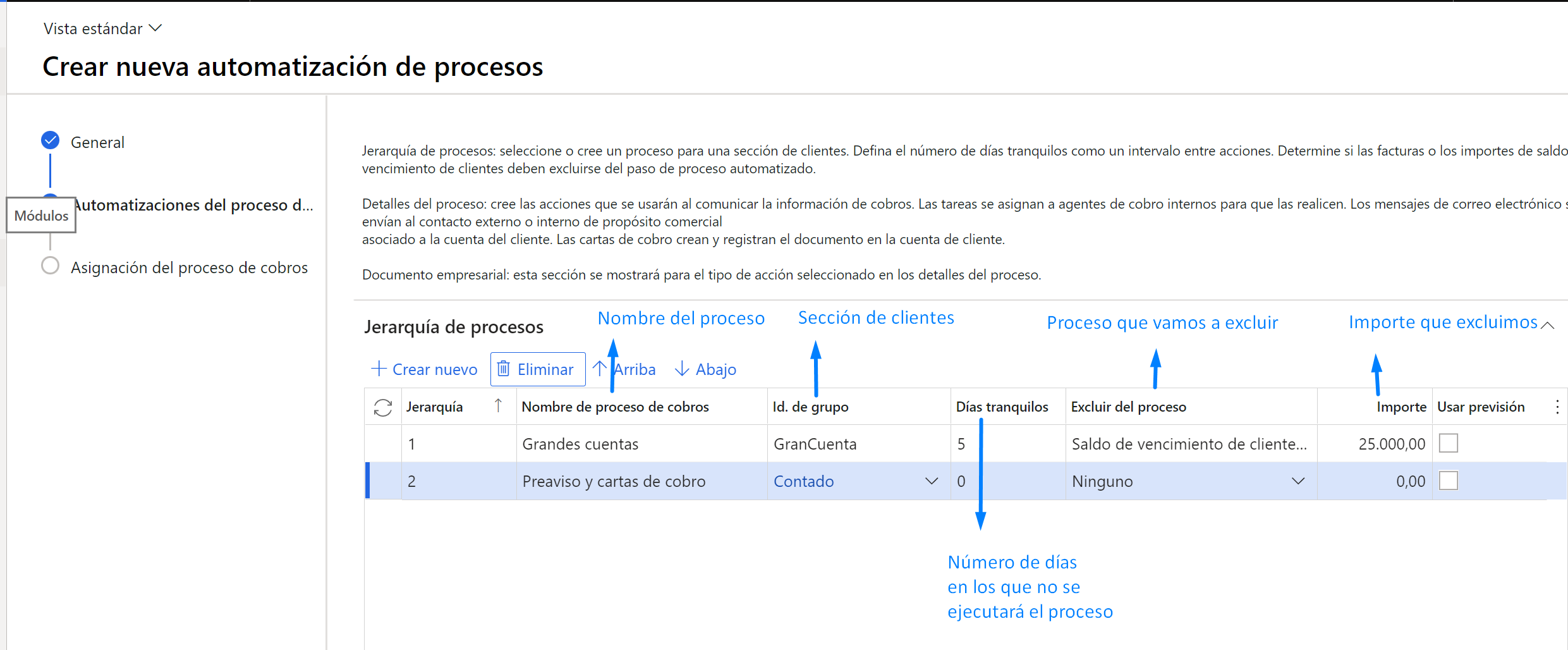
Finally, a preview of the clients assigned to the process can be obtained by displaying “preview client assignment”.
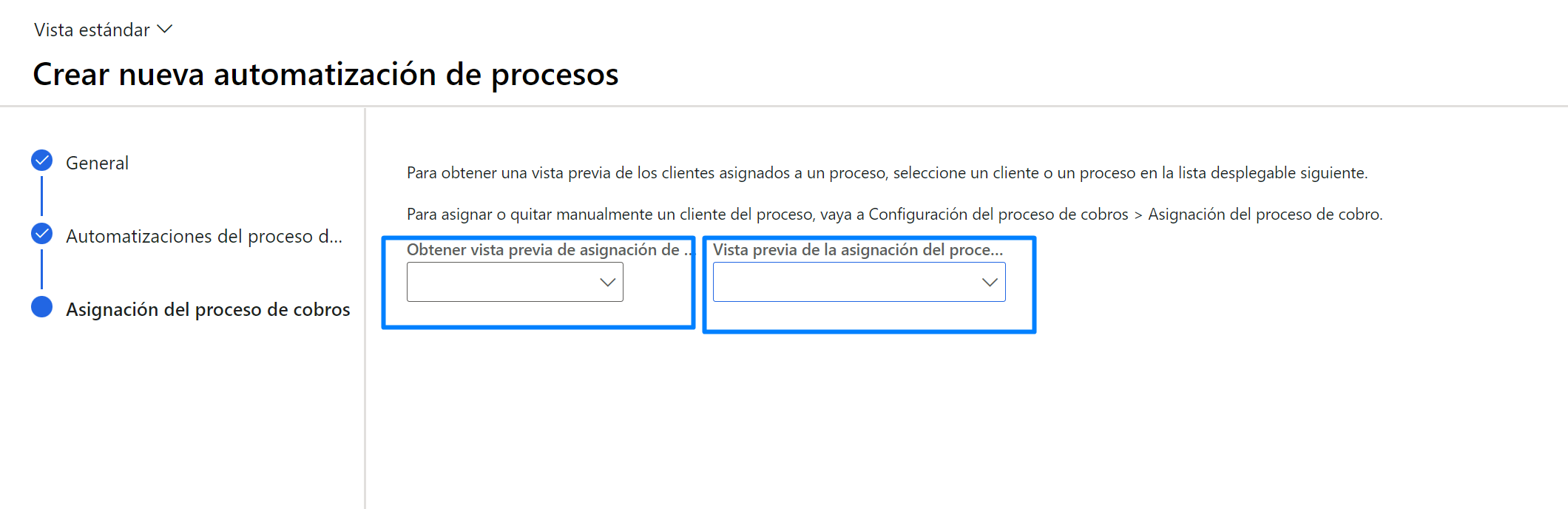
4 Points to consider
It is a very simple process once we have made the configuration and very automatic, thus allowing the user to avoid spending time reminding your customers that they have overdue invoices, or the next due date of the same. I invite you to take a look at it and if the function convinces you to implement this module.