Document management is a critical process for any organisation, and it is even more important for companies operating in the digital environment. With the ever-increasing amount of documents and data being generated in the enterprise, managing these resources has become more complex.
A SharePoint workspace is a collaboration and content management platform that allows users to work together on projects and share information effectively and securely. On the other hand, as we already know, the Dynamics 365 solution is highly customisable, scalable and integrable with other tools, and one of them is document management, allowing companies to manage their documents more efficiently and securely.
+ Companies can automate business processes and generate documents in different formats such as Word, Excel, PDF and others. These documents can be stored directly in SharePoint, where users can access them easily and securely. SharePoint also enables document collaboration, allowing users to work together on a document in real time.
+ The integration between Dynamics 365 ERP and SharePoint also enables workflow automation. For example, documents generated by Dynamics 365 ERP can be automatically sent to SharePoint for archiving, indexing and cataloguing. Workflows can also be configured to send follow-up notifications or to trigger document approval processes.
+ Another advantage of using SharePoint in combination with Dynamics 365 ERP is the advanced search capability. SharePoint offers a full-text search and filtering functionality that allows users to search for documents and data quickly and efficiently. Search results can be filtered by author, date, file type and other criteria.
+ In addition, SharePoint offers advanced security for document management. Documents can be protected through access control and permission management, which means that only authorised persons can access them. Documents can also be backed up and restored in the event of loss or damage.
First of all, let’s learn about the correct configuration of the parameters for the Workspace, and then we can learn more about the usefulness of the collaborative space.
Collaboration workspace parameters
When configuring the collaboration workspace it is important in project management, in the Projects module, to note in the Collaboration Workspace Parameters, from which location the different project sites are created (Project Management and Accounting>Configure>Collaboration Workspace>Collaboration Workspace Parameters).
- You can have one location, and then create sub-sites.
- You indicate the SharePoint site and the template to be used.
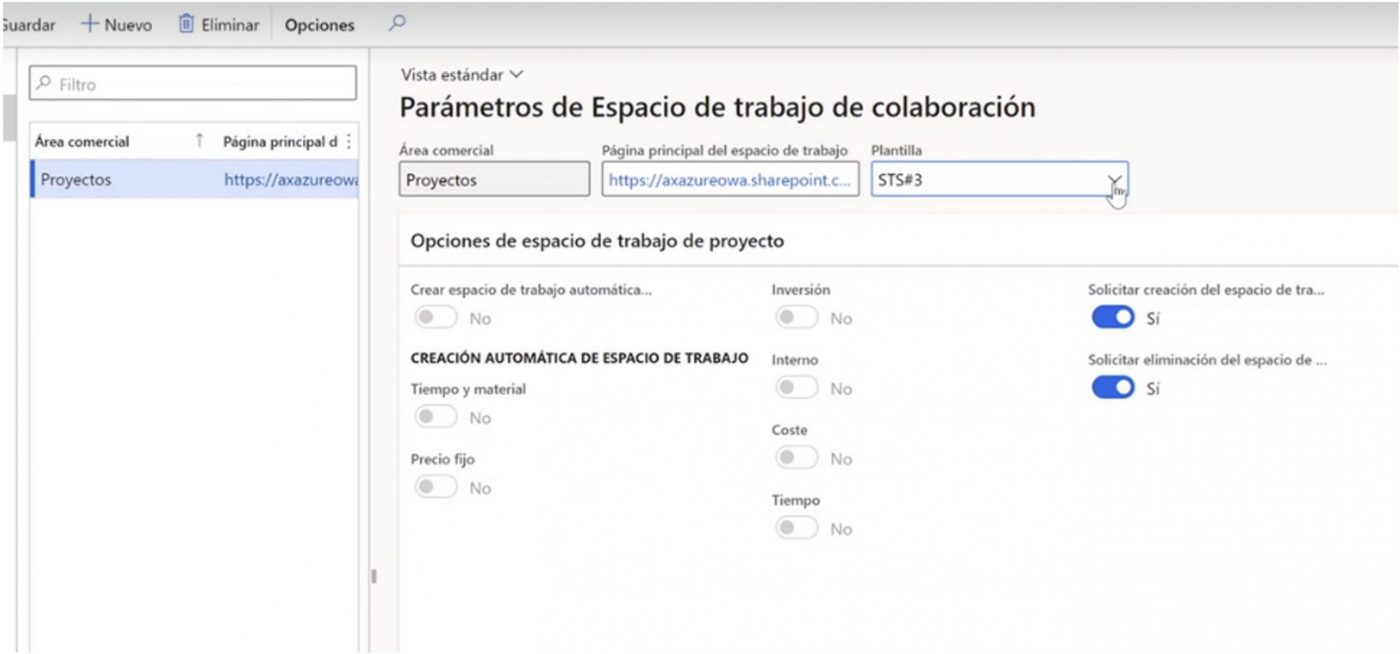
Storage limitation options
Limit storage per project for all new and existing users. You can also limit storage for certain users.
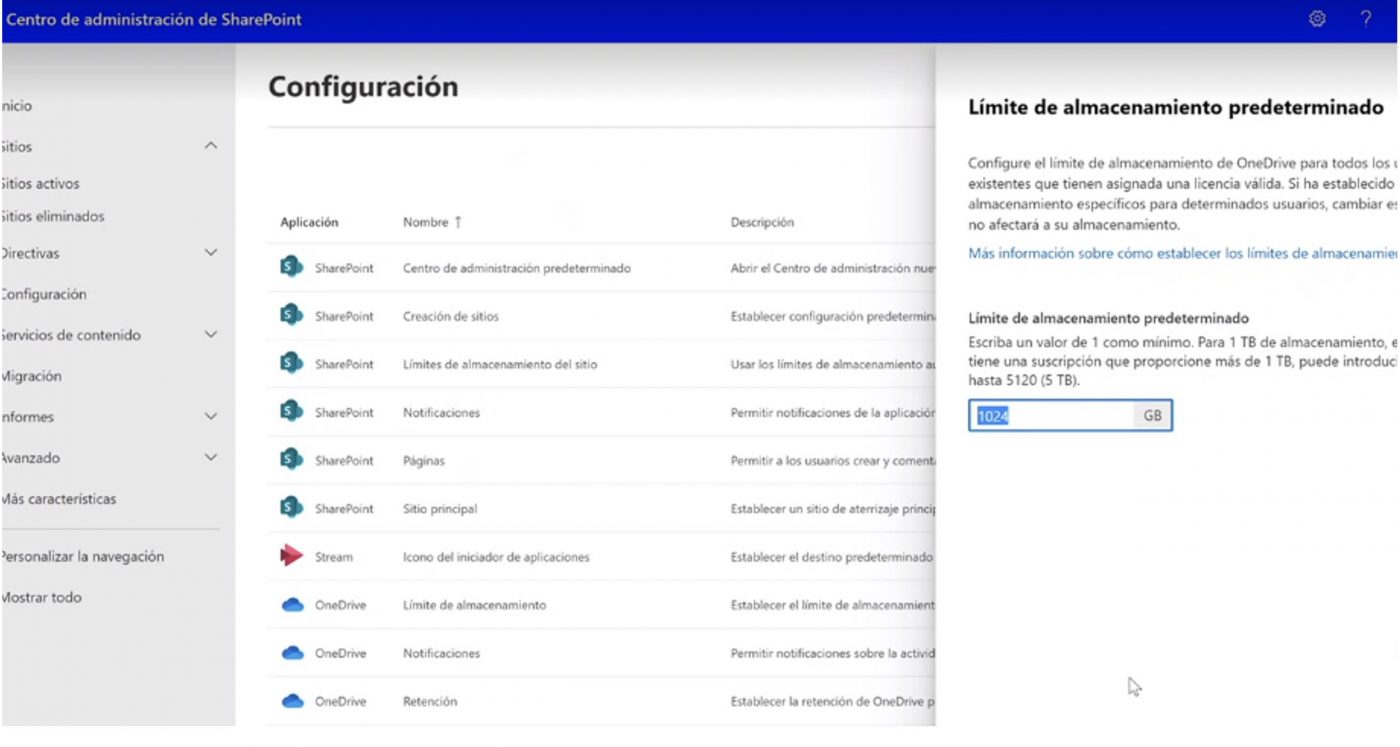
Copy of the database
Some documents should be carried at the database level and others at the SharePoint level.
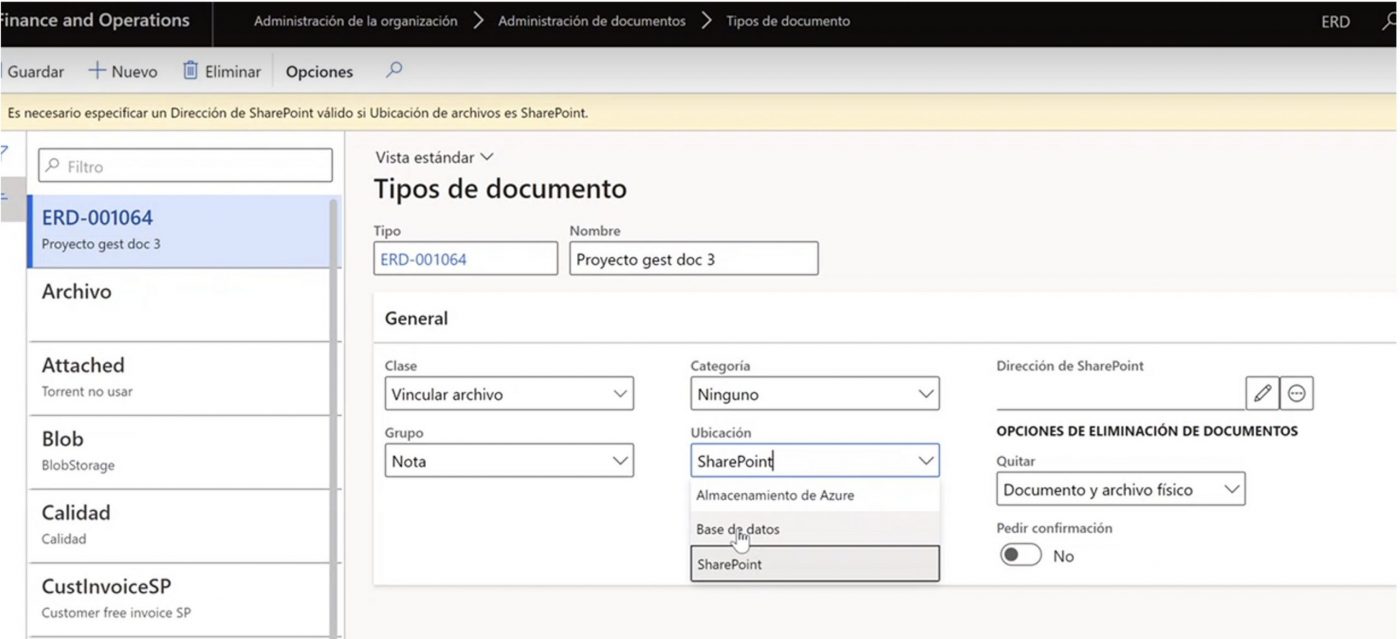
When creating document types, if they are saved in the database: To copy the database and have the documents attached from a production environment to a test environment, thus copying the files from one environment to the other. When creating document types, if saved with SharePoint: copy the link from one environment to another. It’s best to move everything to SharePoint.
Database problem:
- High price.
- Complicated if you work with a high volume of data.
Document types and location
Within the system, we can find the different types of documents and their respective different types of files associated to the project. File types can be defined within the system (Organisation administration>Document administration>Document types).
• The difference between one document and another is where it is stored.
• In Location, you select where the document is stored.
• When it is uploaded, it remains associated with the project without the problem of knowing where it is stored.
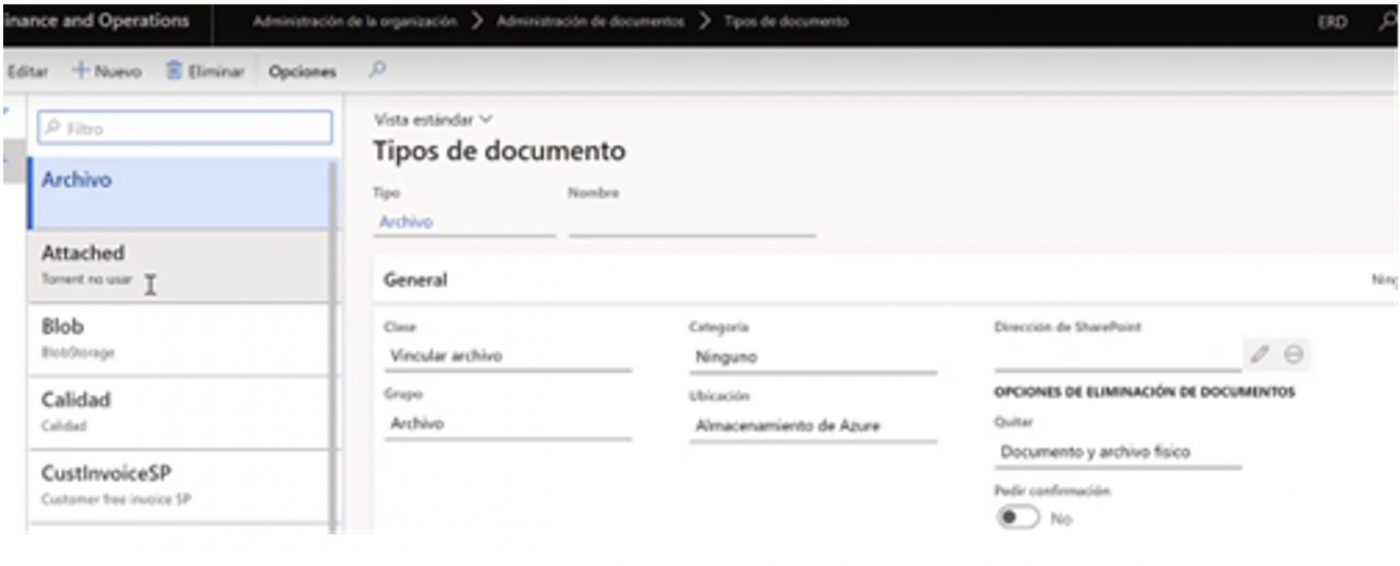
For some files, we can also choose the SharePoint Address where we want the project documents to be stored.
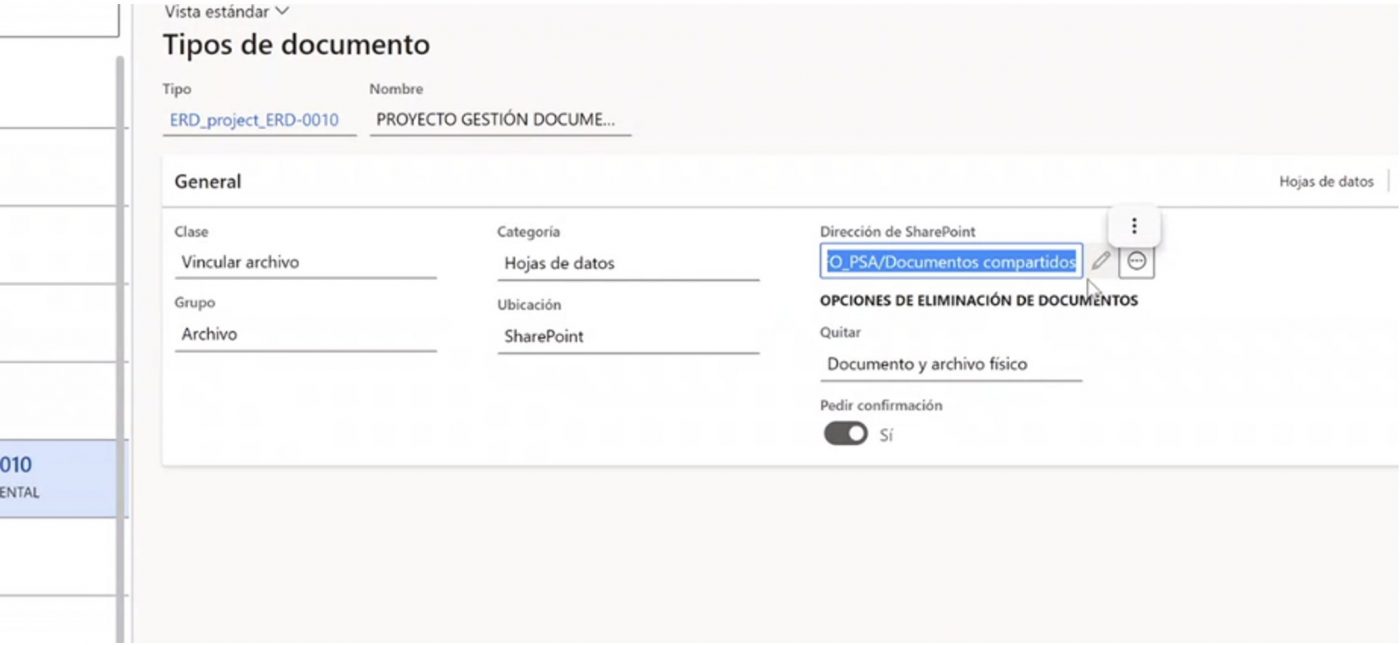
All uploaded documents are uploaded to this folder, and can be viewed from both the project and SharePoint.
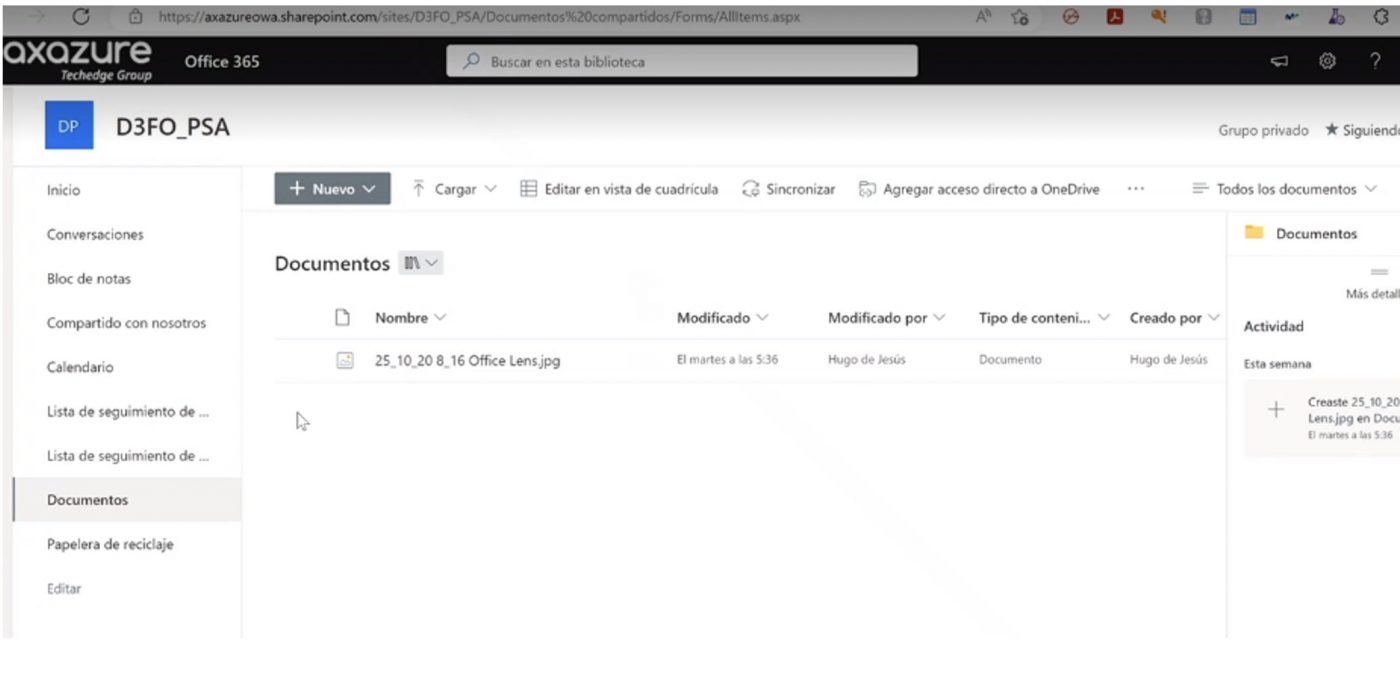
Documents associated to the project
When you create a new project, you can also create a SharePoint space associated to the project. Once we finish the process of creating the new project, we will accept in the pop up/window, for the creation of this one.
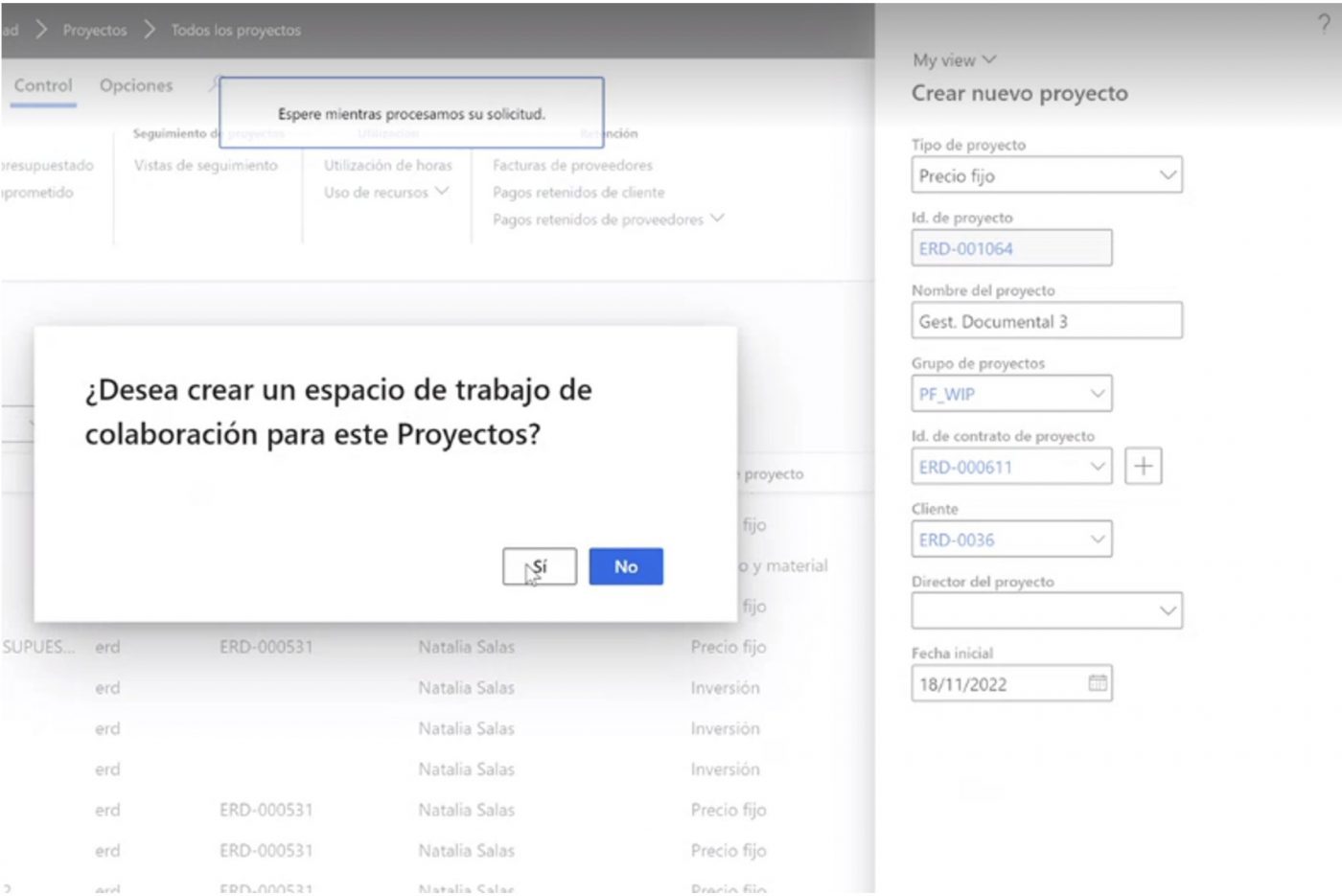
Within each of our projects, we can also access the documents associated with the project. Anyone who has access to the project can view the associated files.
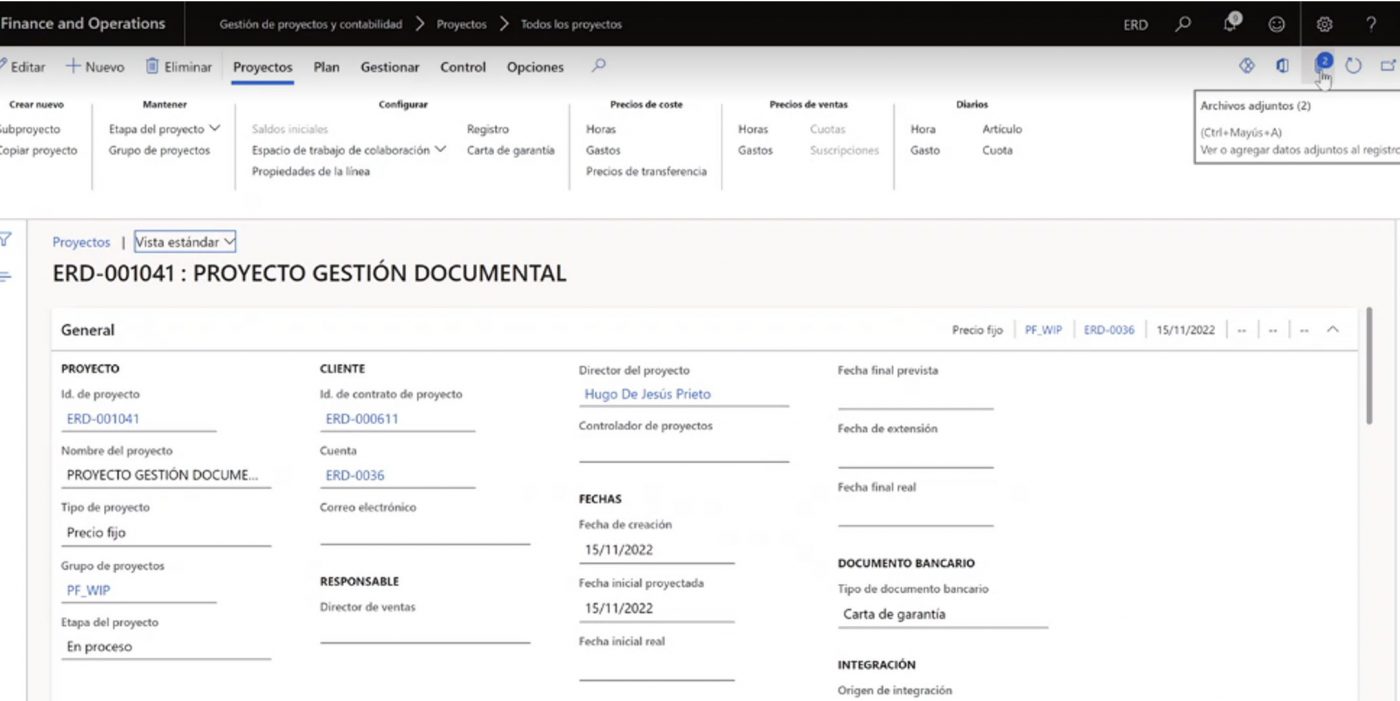
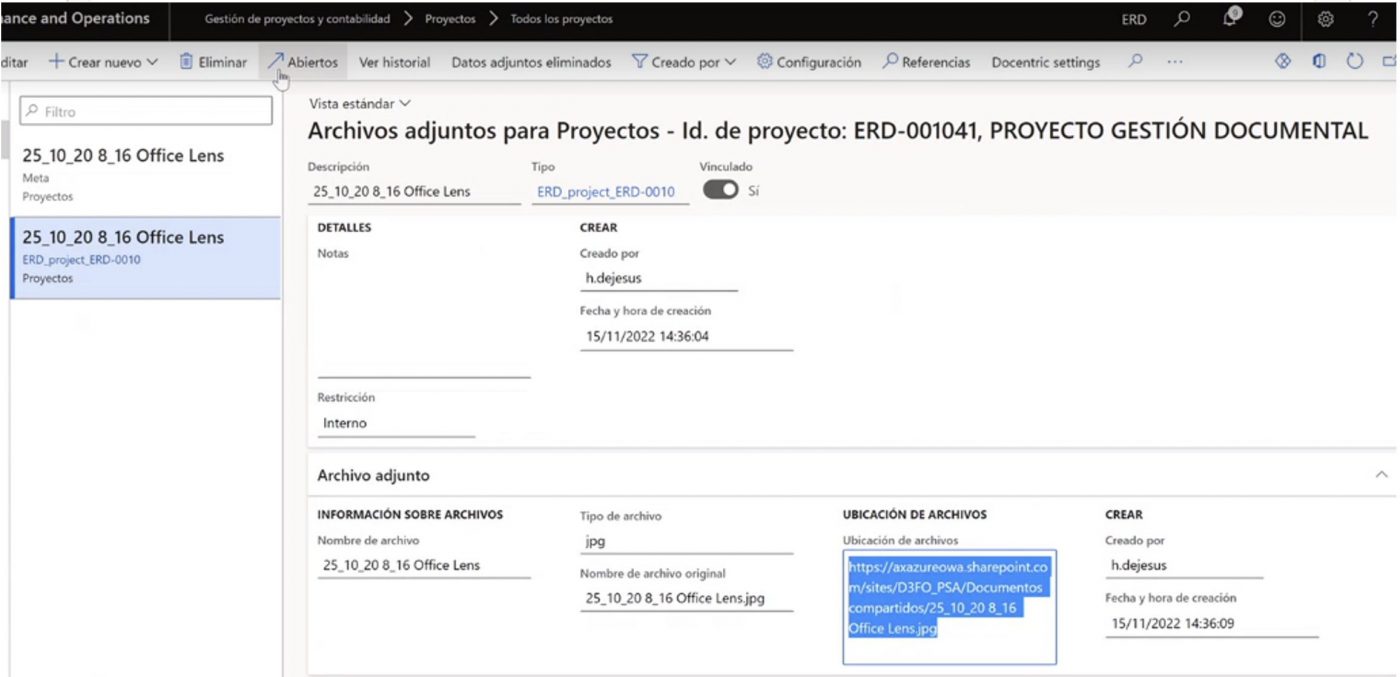
If you have a specific folder, you have to create in document type, that document type together with the name. In case it is associated to the project, it will be named together with the corresponding project number.
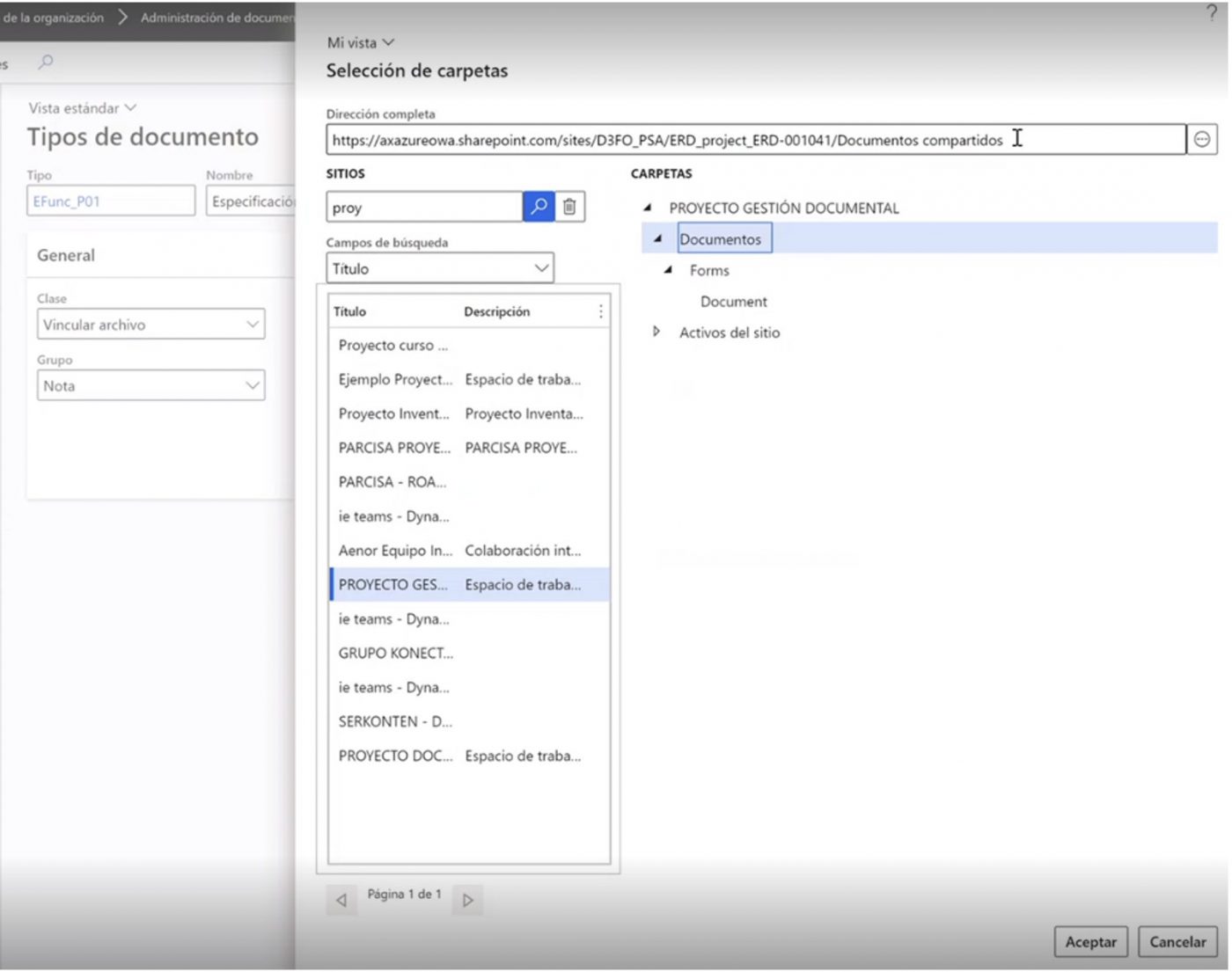
The SharePoint space created through the ERP can be accessed through the Collaboration Workspace (the internal and external URL is the same because we are in the cloud). On the other hand, in the upper tabs, under Projects we have in Configure the option to delete the SharePoint space created.
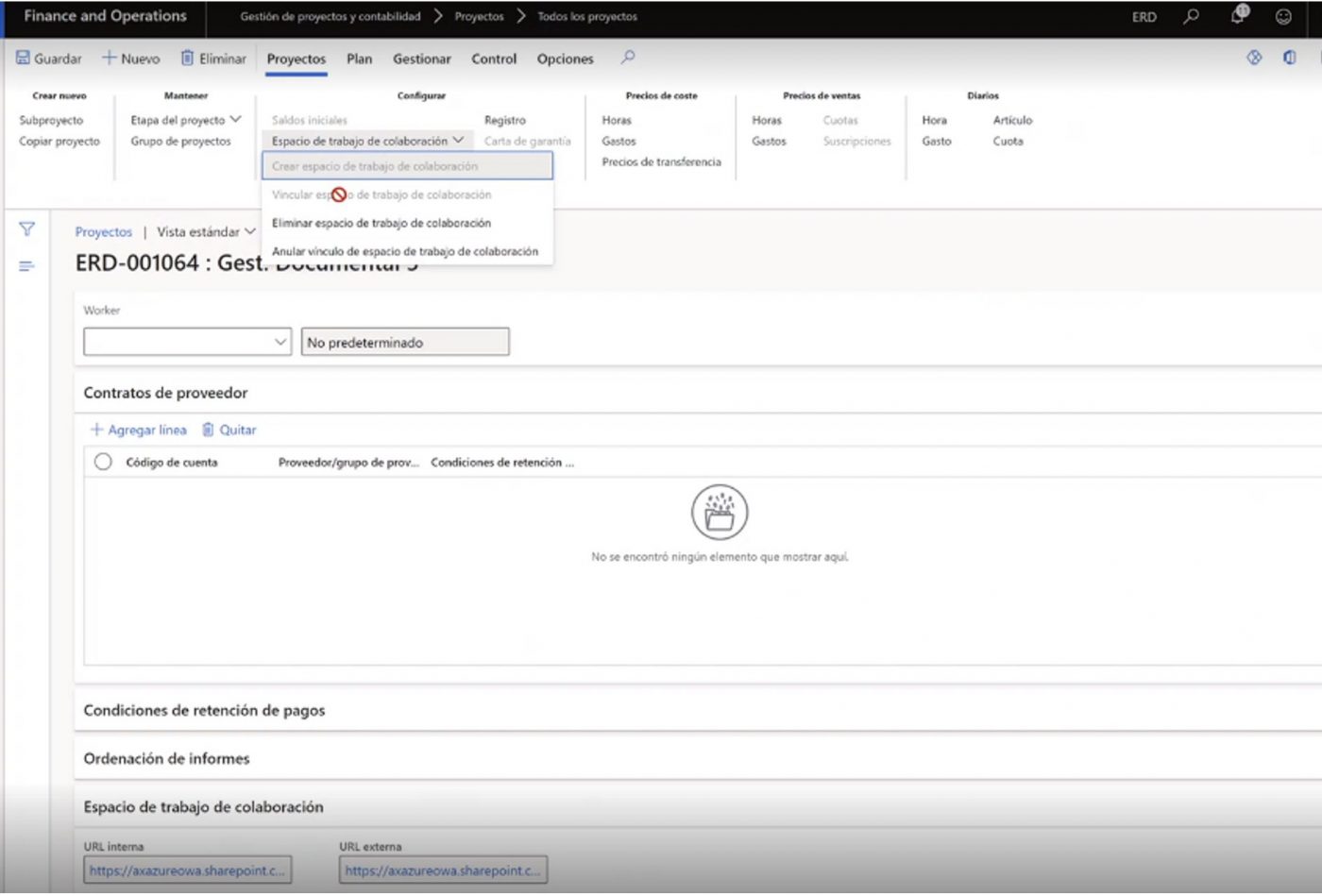
When something is uploaded in the ERP it will be in teams and sharepoint.
Collaboration space in Sharepoint
Through the link that appears in the ERP under “Collaboration workspace”, we access the SharePoint space created for the project.
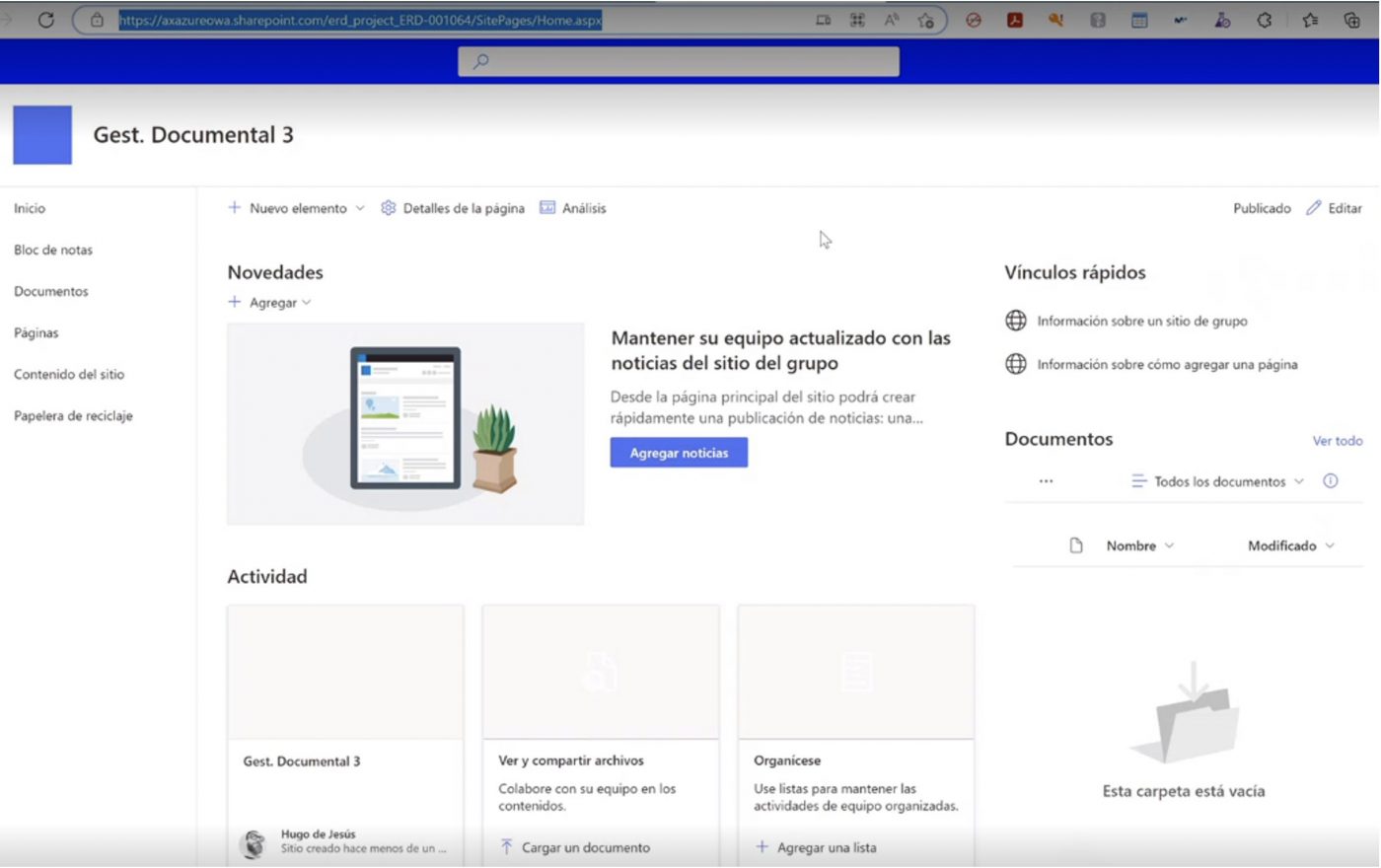
There is the possibility to change the appearance, and to choose a template for the project.
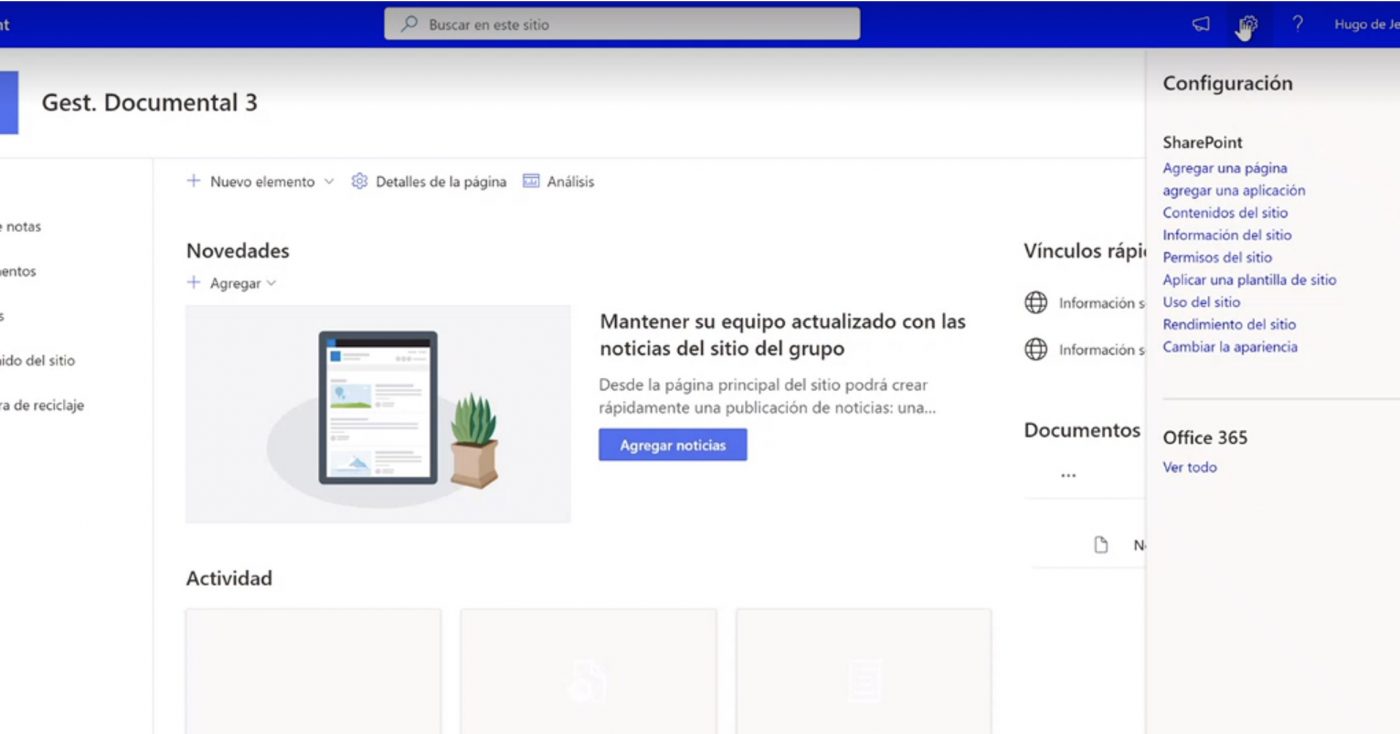
You can choose between Microsoft’s default templates or customised templates for each organisation.
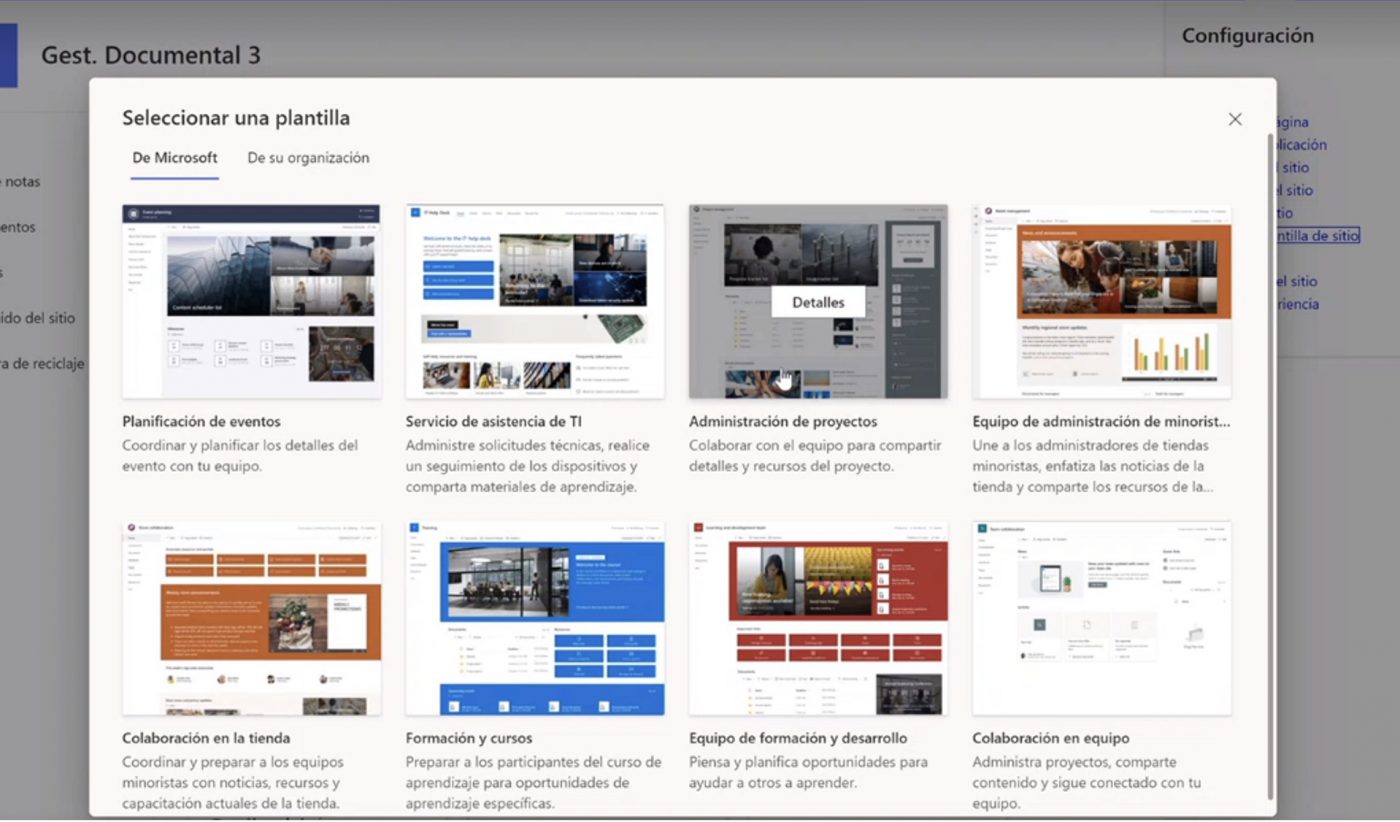
The document management associated with the project is accessed through Documents:
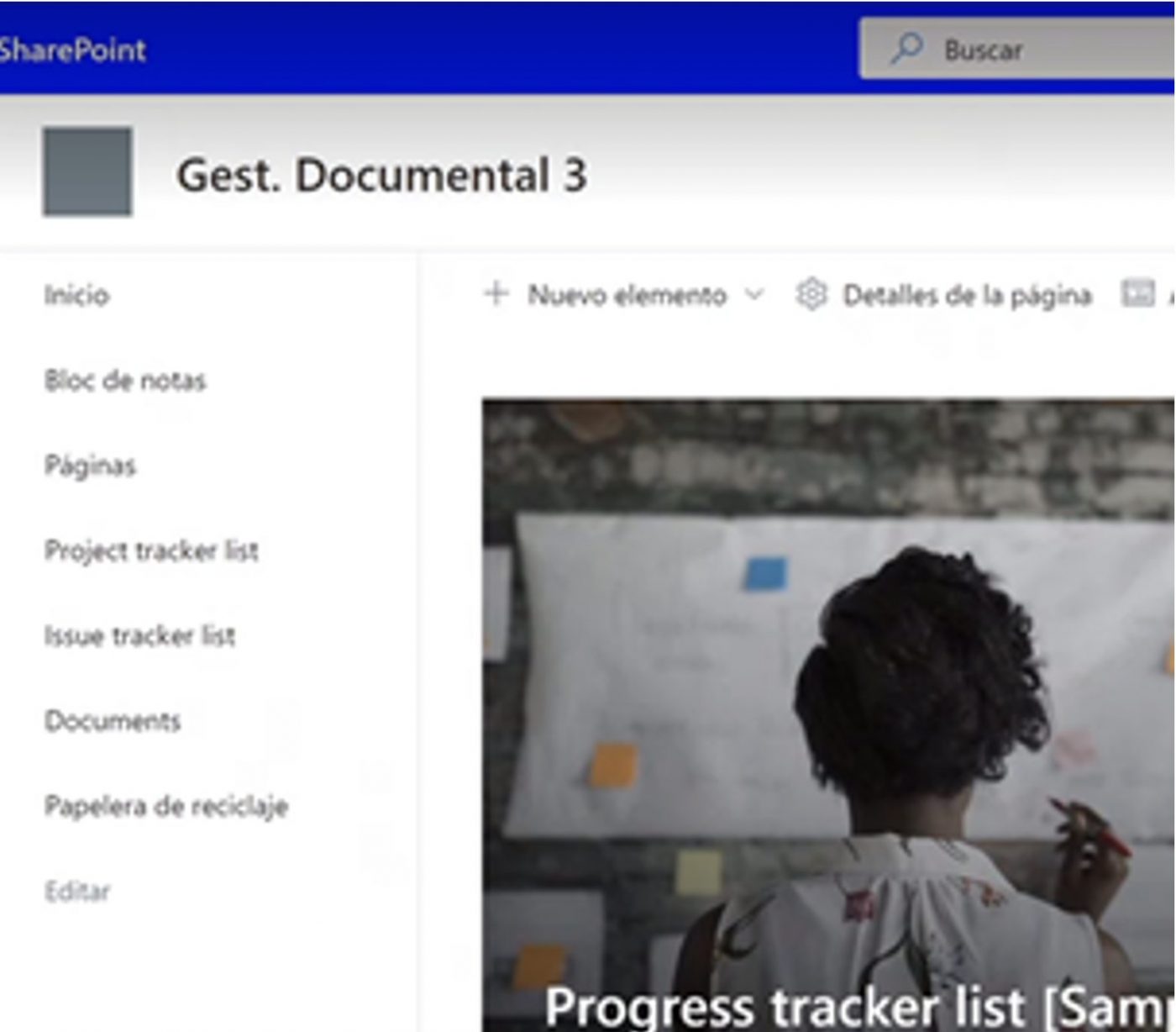
Other options SharePoint has:
• Keeping track of progress
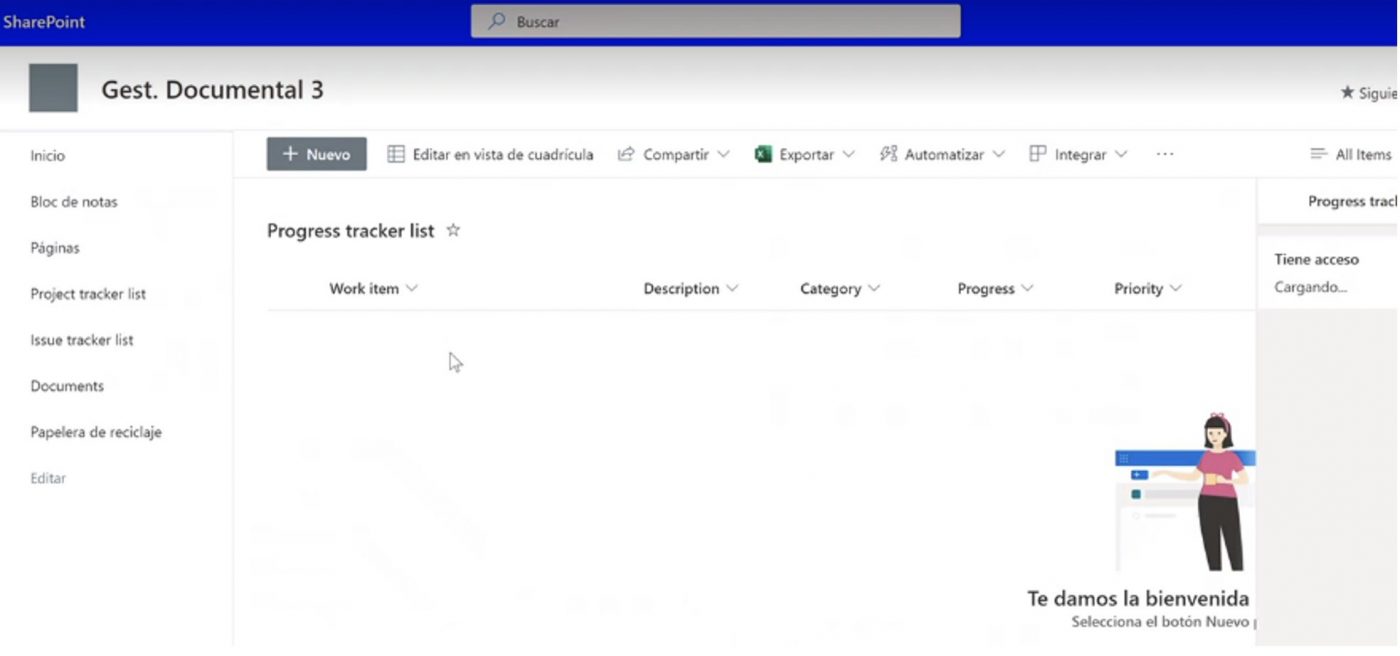
• Keeping track of incidents
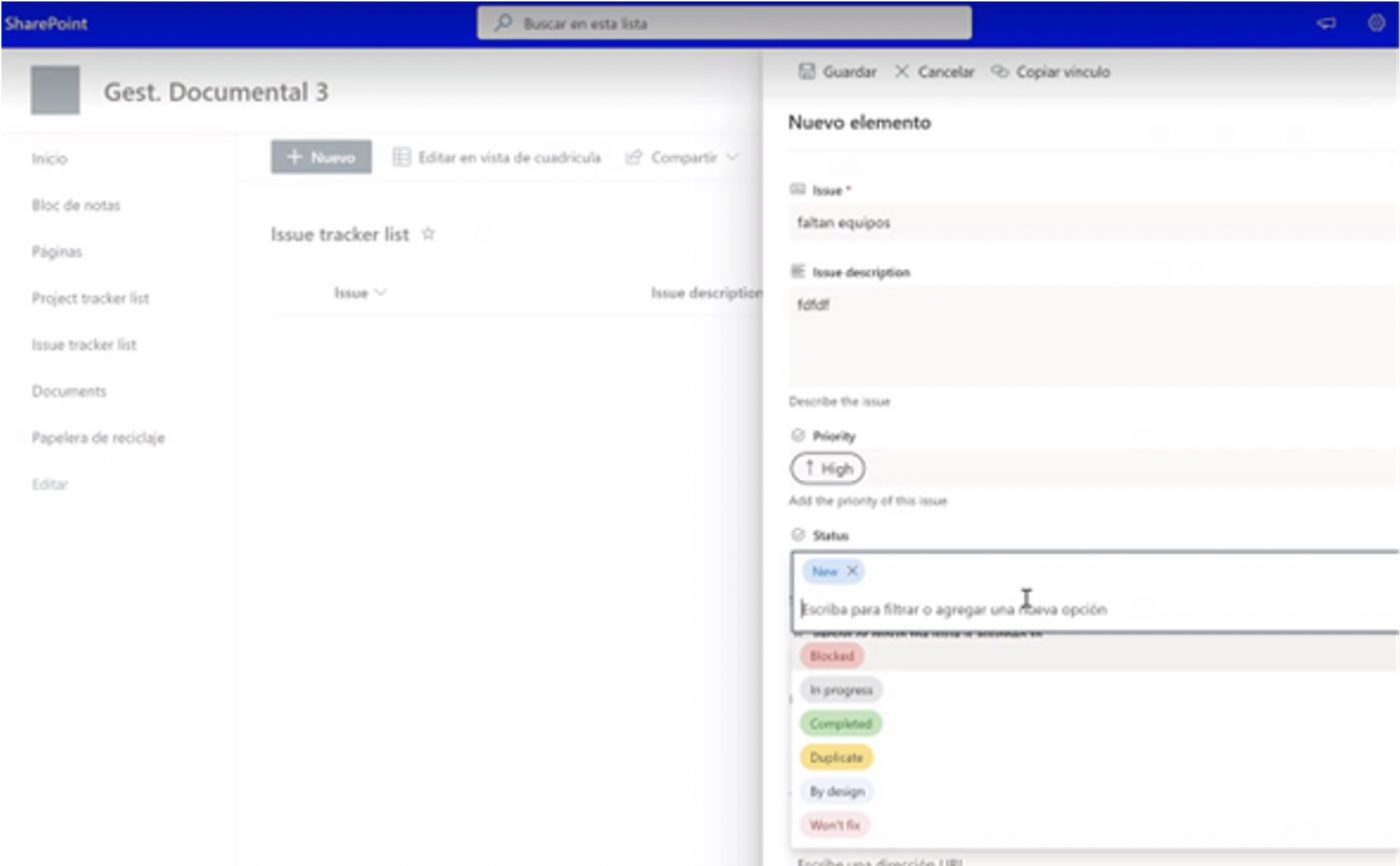
The next step would be to create a document type and associate it to that SharePoint library in the project.
• The document type is created and named.
• In Location, select SharePoint
• In the SharePoint Address, we would select the URL.
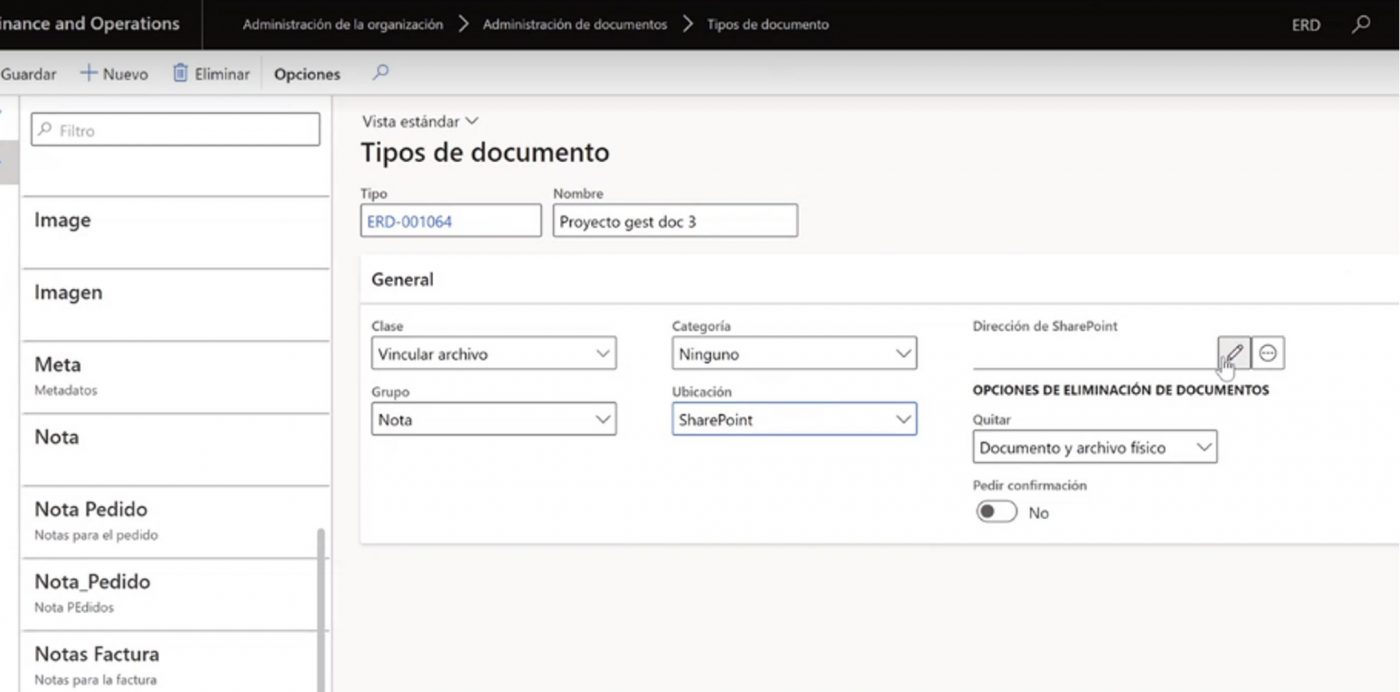
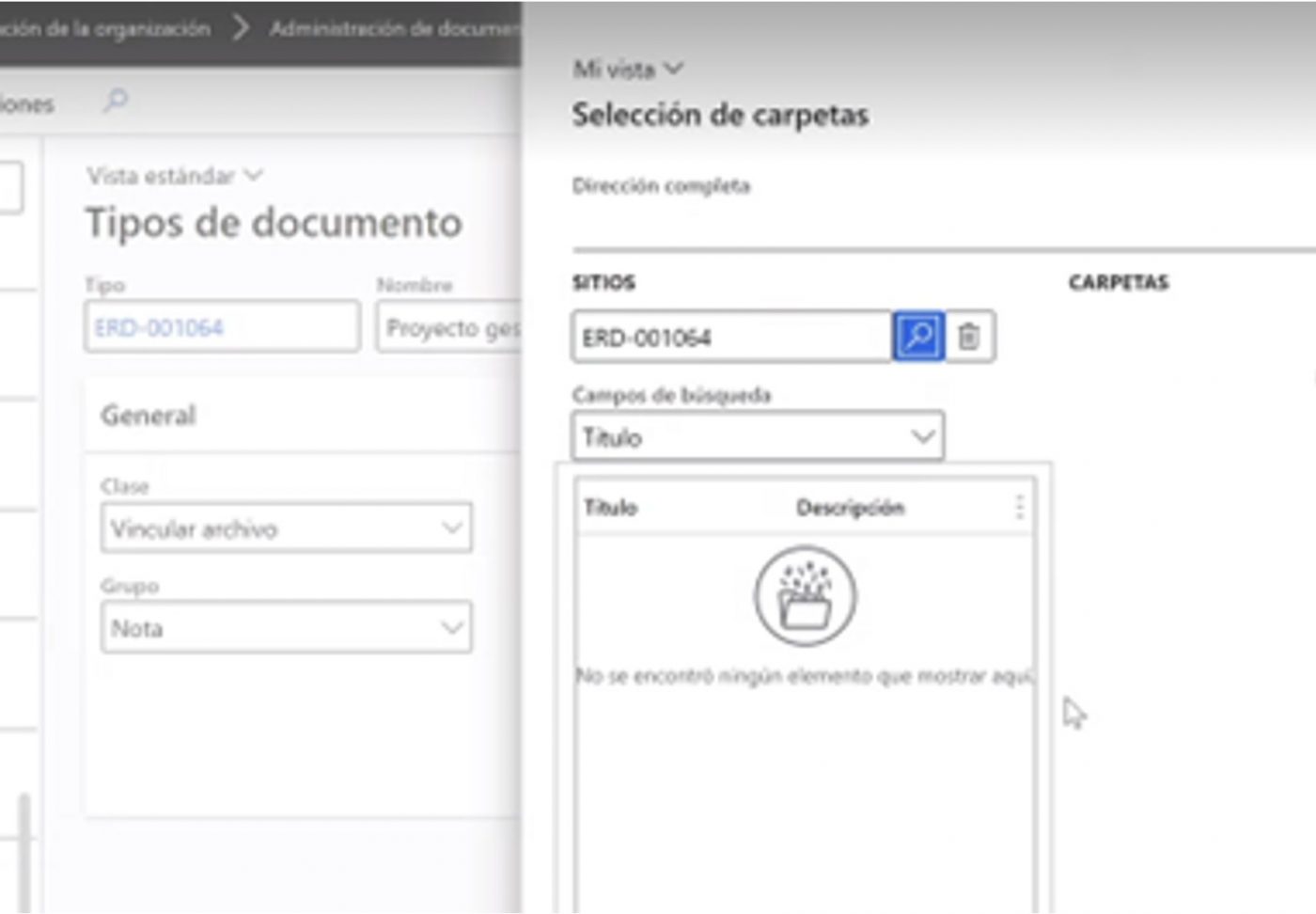
I hope it has been useful for you to better manage your company’s document management. Optimisation is in the order ; ).




