Microsoft Teams is a powerful tool for team collaboration. Sometimes it can be helpful for a group of users to have direct access to a website without having to leave Teams, such as the company’s corporate website. This article explains how to pin a website to the Teams sidebar by creating a custom tab app, and how to make it available to all users by configuring the global app policy.
To perform the steps in this guide, you need to be assigned the Teams Administrator role.
First, create your Teams custom tab app by following these steps:
1. Go to Teams and select Apps.
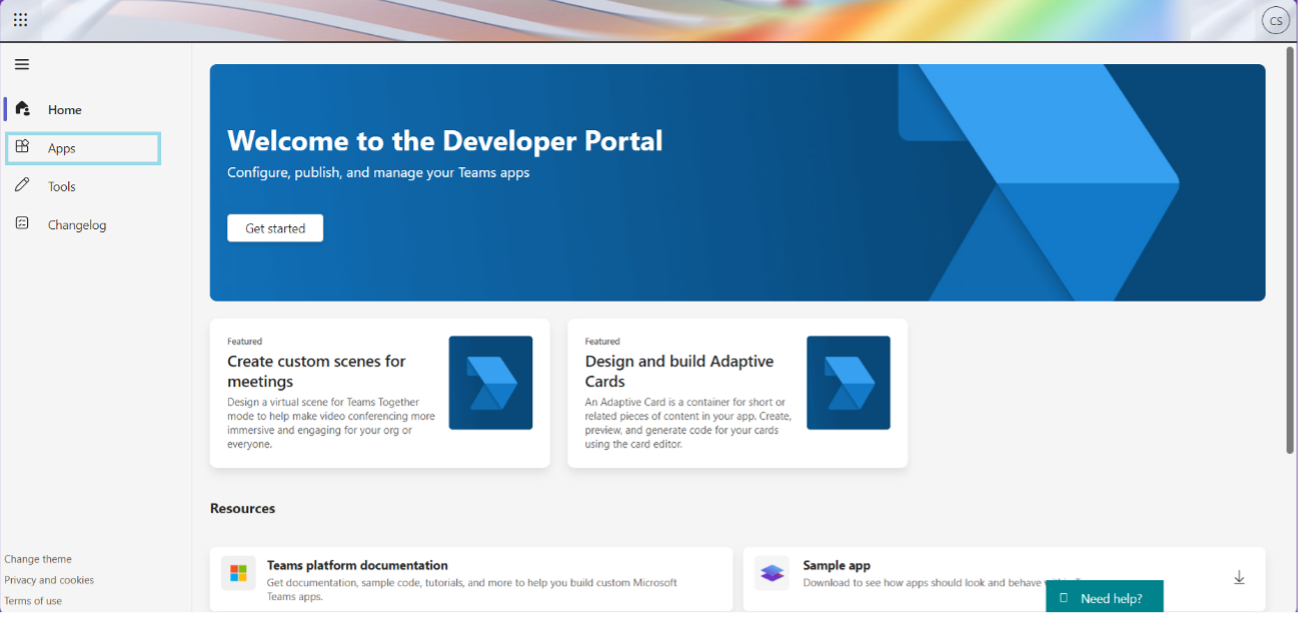
2. Create a new app.
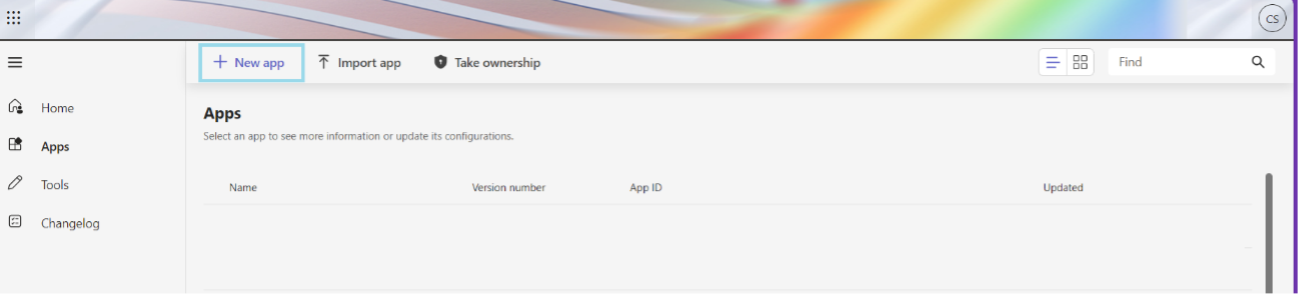
3. Enter the name of the app. In Manifest version, select Latest stable (1.17) and press Add.
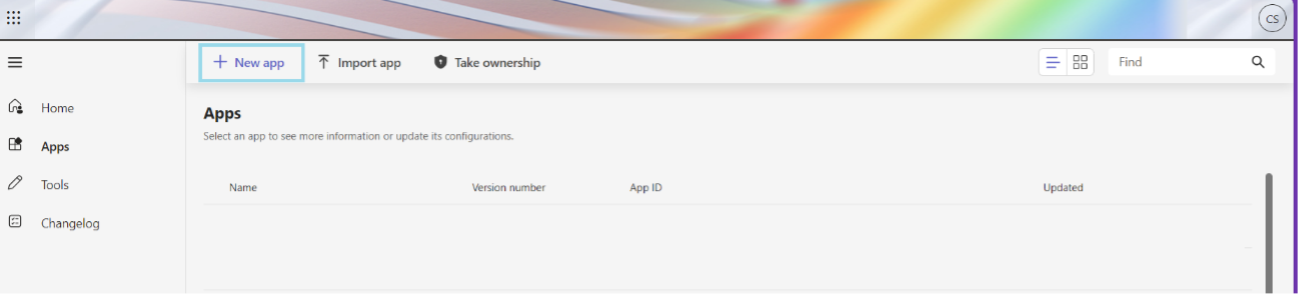
4. Fill in the requested information, including the developer’s name and URL.
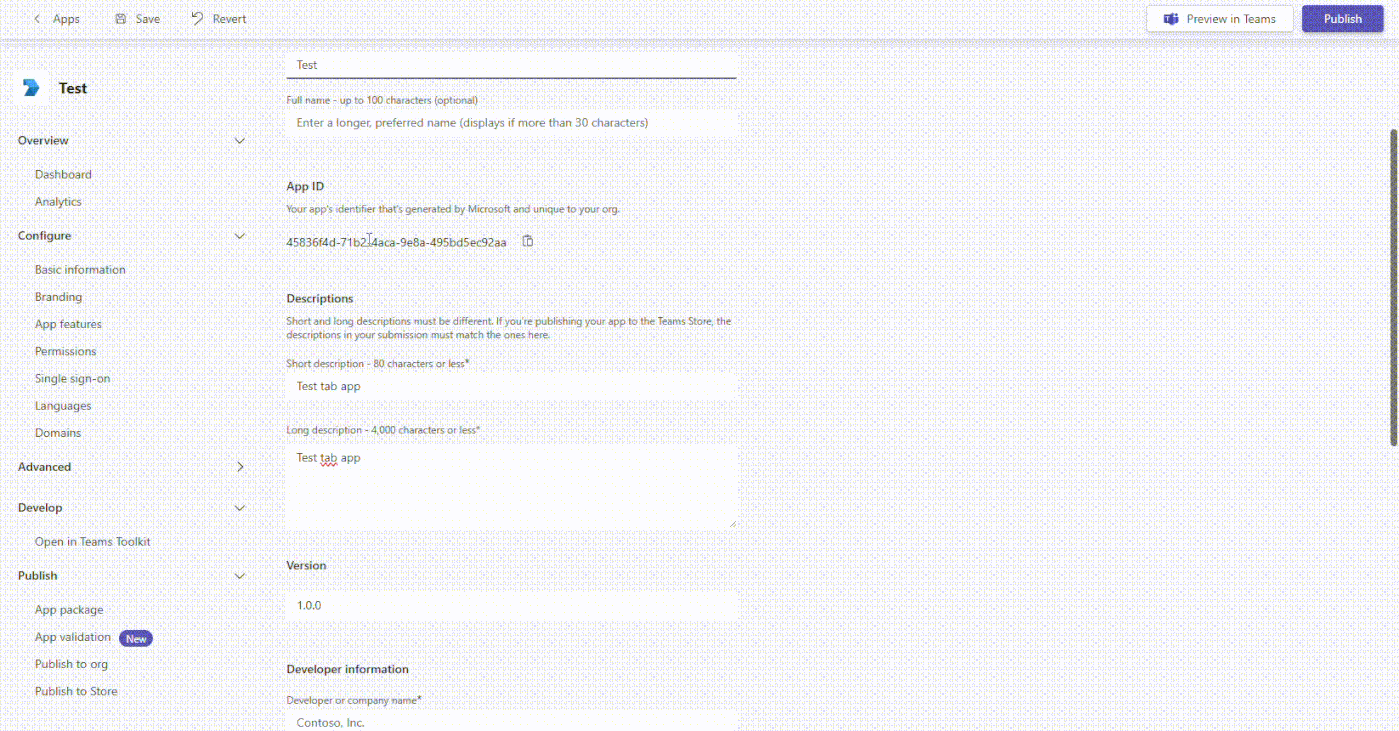
5. In the sidebar, select App features and then Personal app.
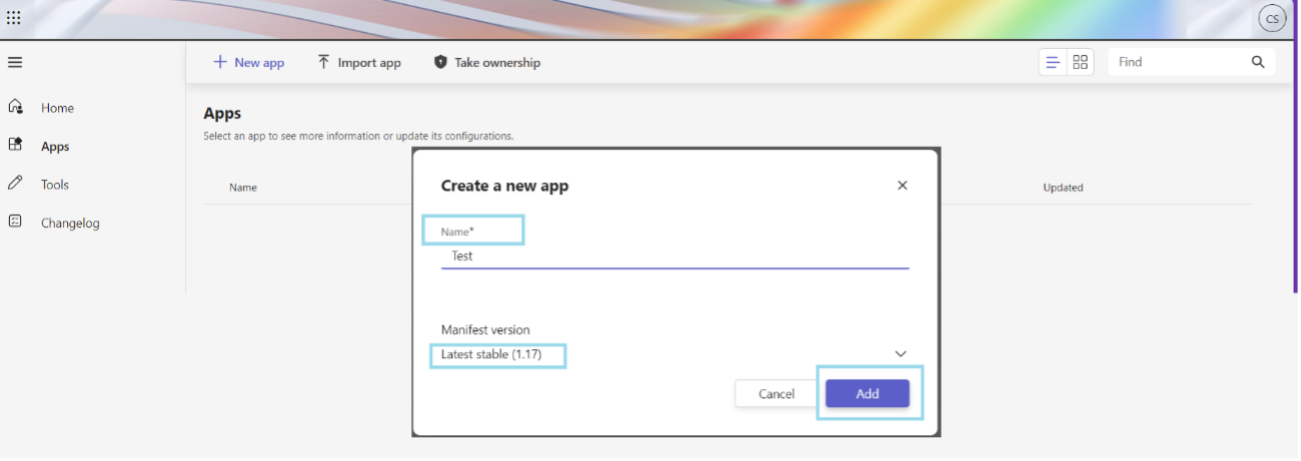
6. Select Add a tab. In the pop-up window, insert the URL of the website in the Content URL field. Do not modify the EntityID or Scope (which must be personal). Press Confirm and save your changes.
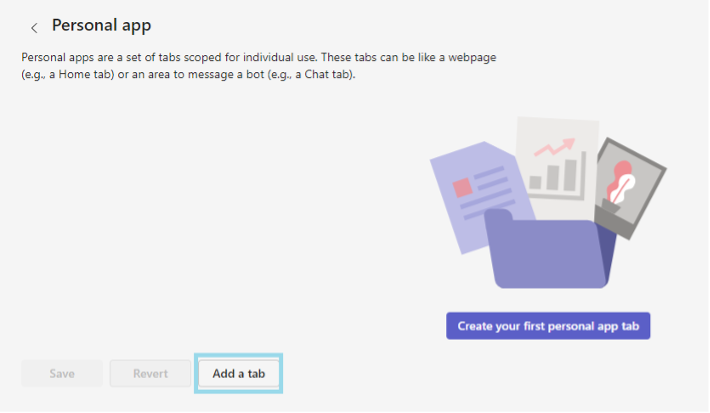
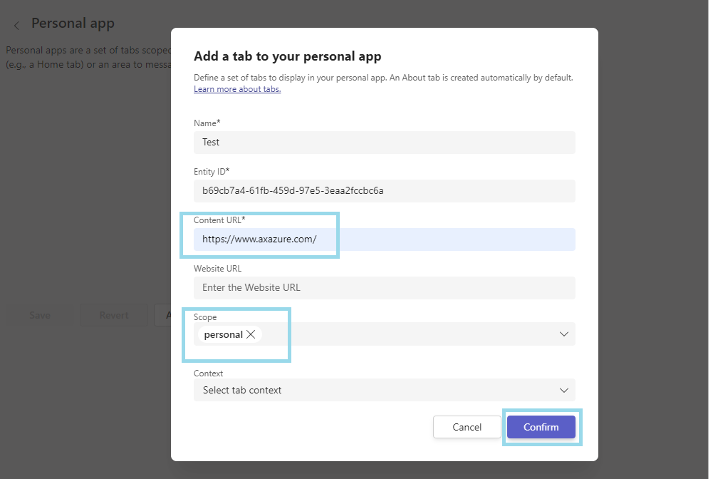
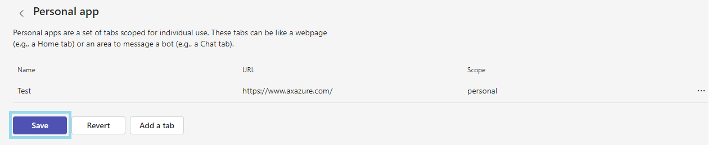
Preview the app in Teams by clicking Preview in Teams and verify that the website loads correctly.
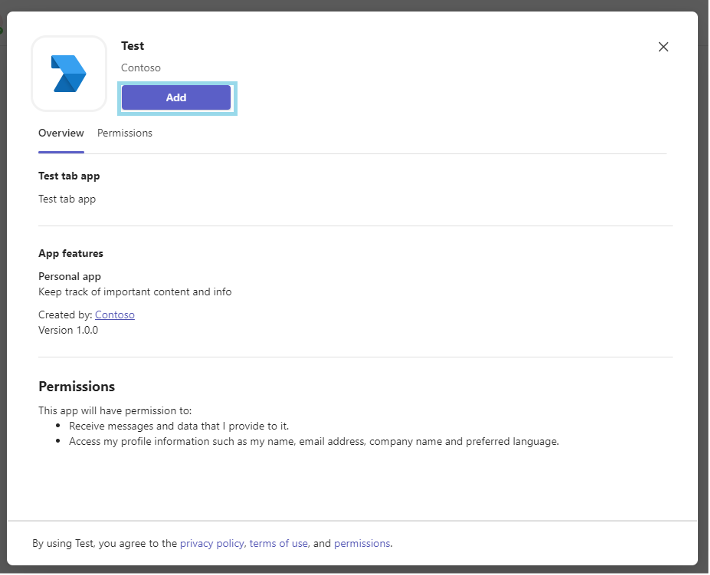
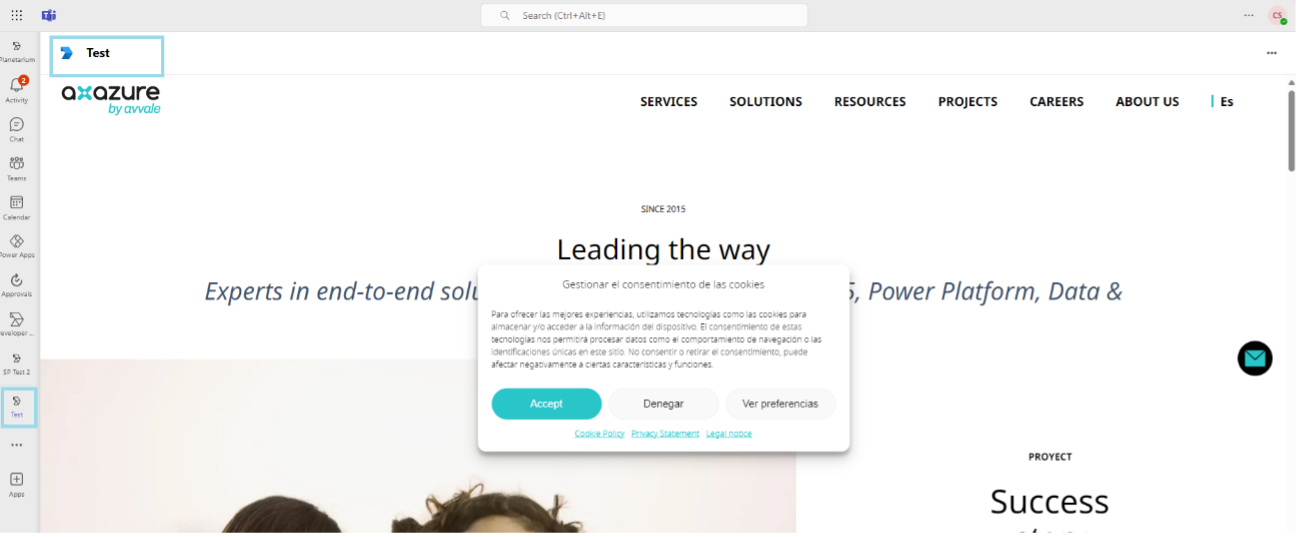
8. Return to the Teams Developer Portal, select Publish to org, and publish your app.
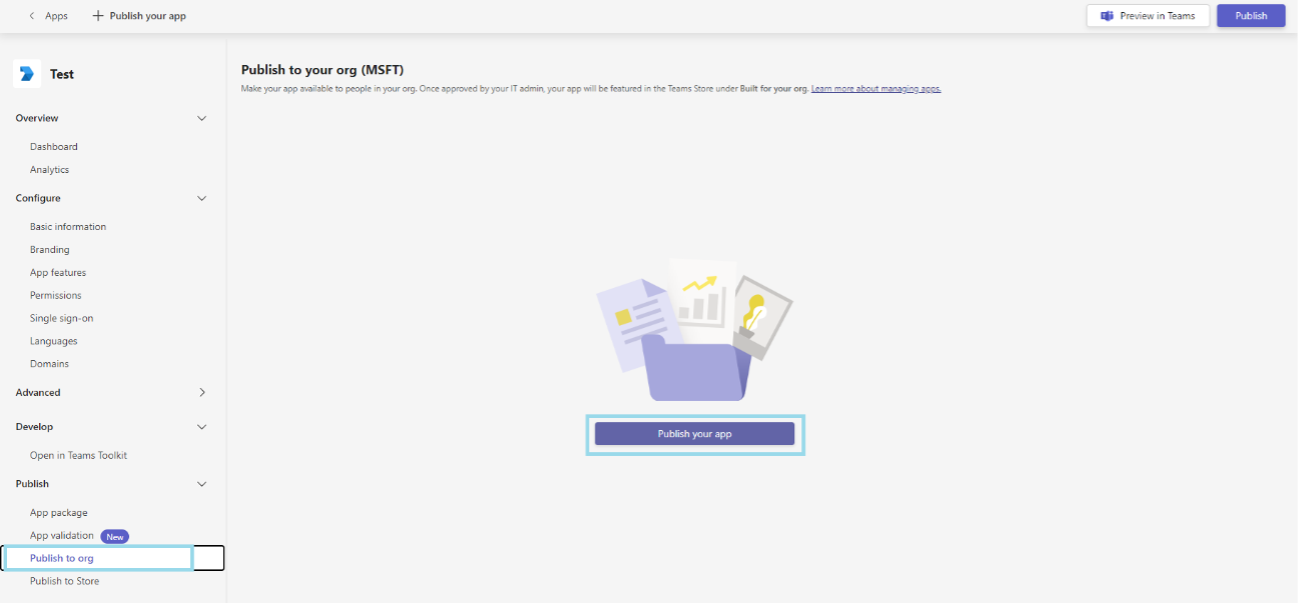
It will then appear as Submitted

9. Now, go to the Teams admin center. Go to Teams apps > Manage apps and check that a custom app is pending approval.
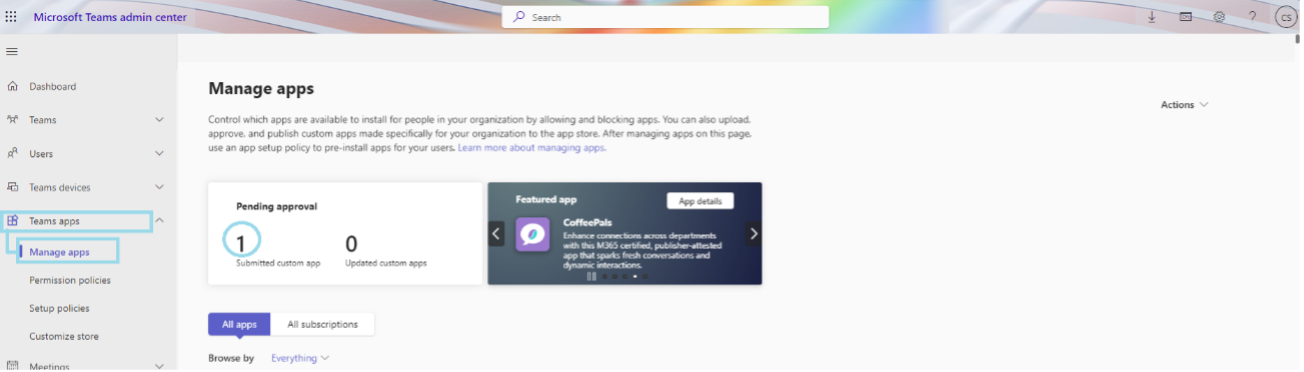
10. Find the app (which will appear as blocked), access it, and publish it. A window will appear to confirm that you want to publish the app.
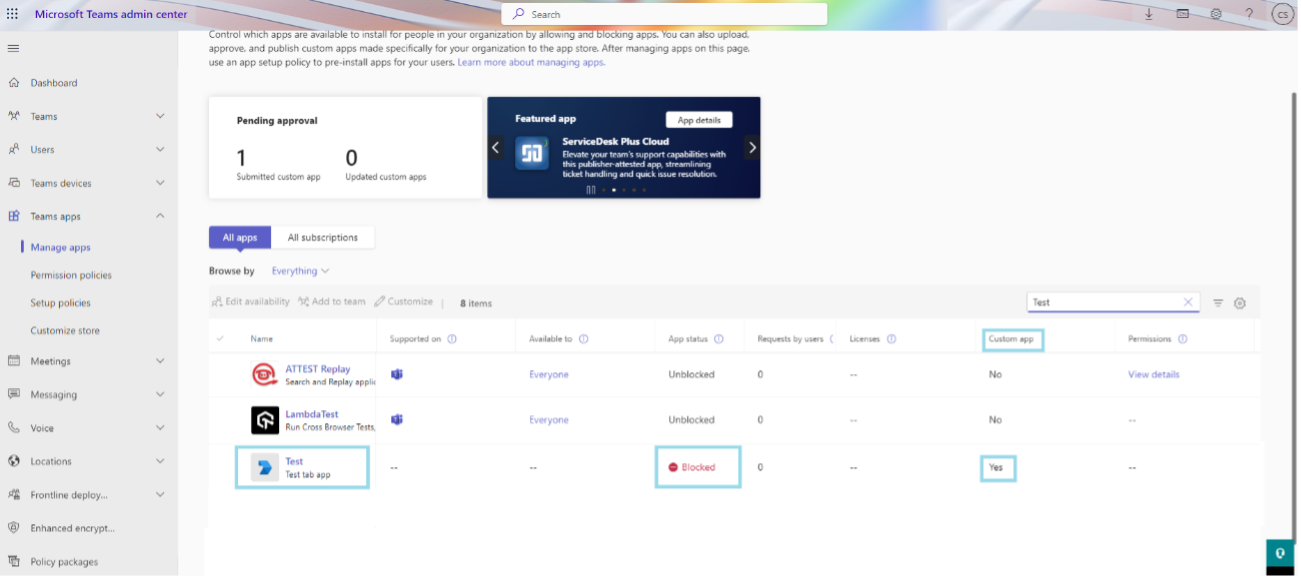

If you search for the app again, you can check that it is no longer blocked.

It can take a few hours for the app to be available to users, who can find it in apps built by your organization.
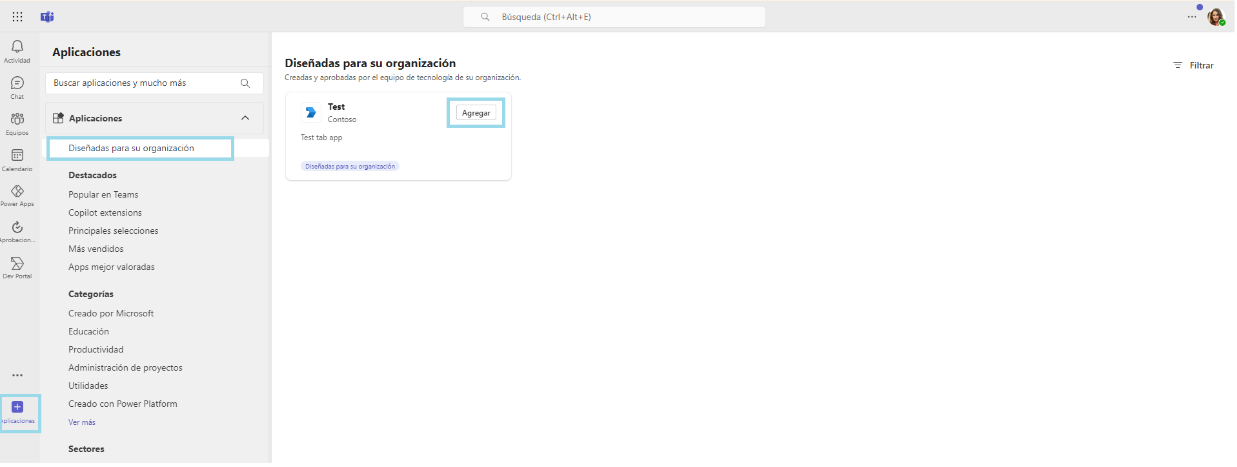
In the next part of this article, it explains how to pin this app to the left sidebar of Teams for all users.




