Address input is a control that was available in the legacy Dynamics 365 forms, and in the new unified interface, the address fields of e.g. an account, instead of appearing as previously in those forms, appear as individual fields within the “address1_composite”.
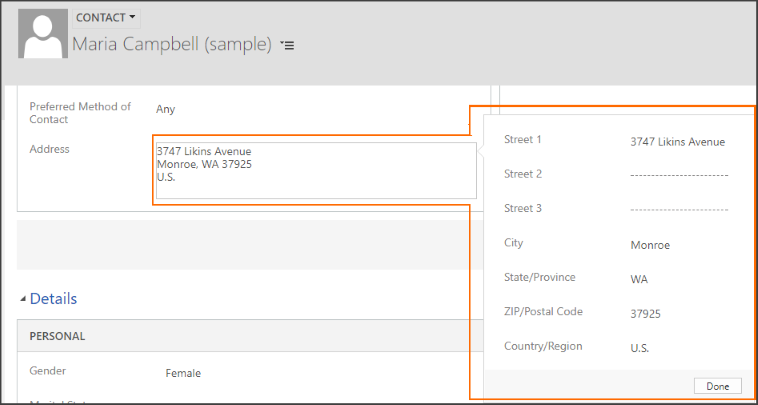
Seeing the possibility of having a control like the one we had some time ago, I found a post of Linn Zaw Win and I bring you this information, it has been very useful.
Important! This control is in preview, for the moment it is not in the official Microsoft documentation..
How do I add the “Address input control”?
“Address input control” does not appear by default in our list of controls within a field.
Using custom controls for model-driven application data visualizations in Power Apps – Power Apps | Microsoft Docs
Let’s see how to modify the XML in our form to add it.
We will use the XrmToolBox FormXML Manager which allows us to do it in a simpler way.
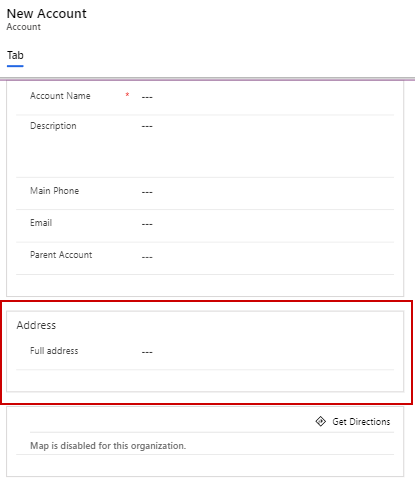
We then open the FormXML Manager and look for our field. Then we just need to add a unique ID to add the control to it.
uniqueid=”{714D8A2B-9656-96C5-7300-BB2D988899A5}”
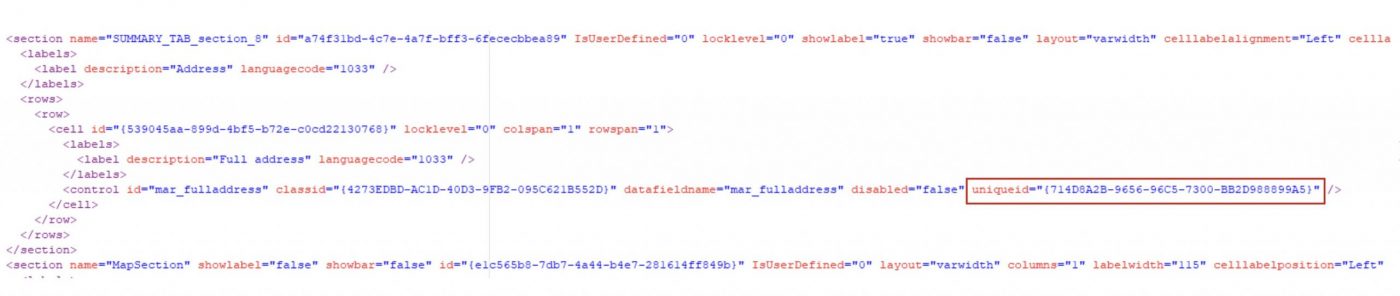
Once done, we go inside the XML to the controlDescriptions section and add the following code, considering that we must give it the internal name of our field and the ID generated previously, which must match the underline:
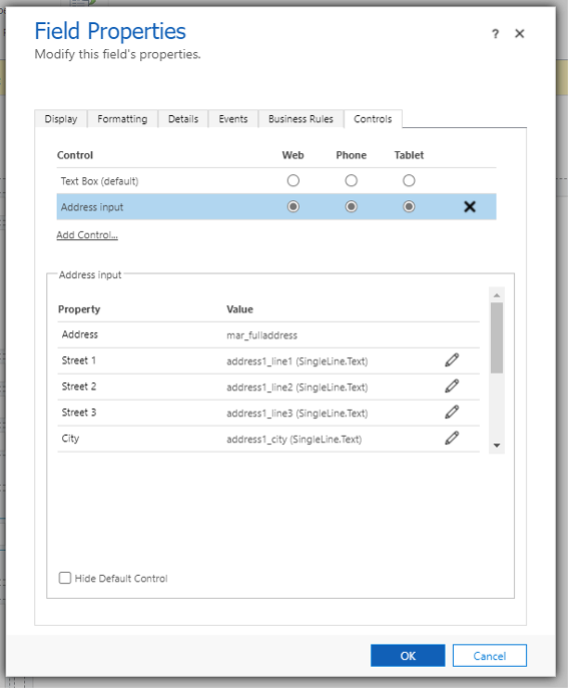
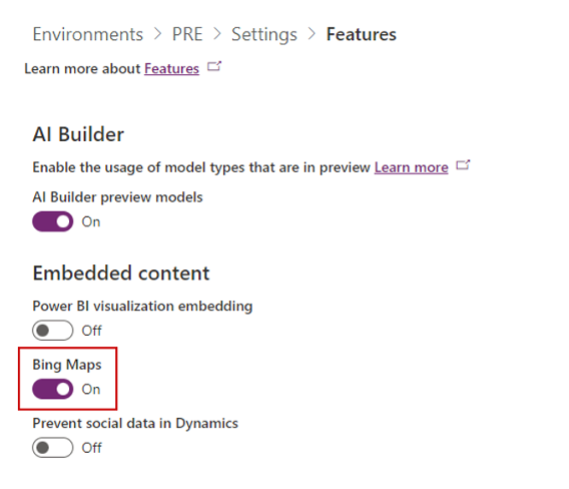
Since the fields of the Address1 composite (address1_composite) are the same as those used in this control, from the Bing map itself we would see the address by selecting the Address 1 in the form or from the xml
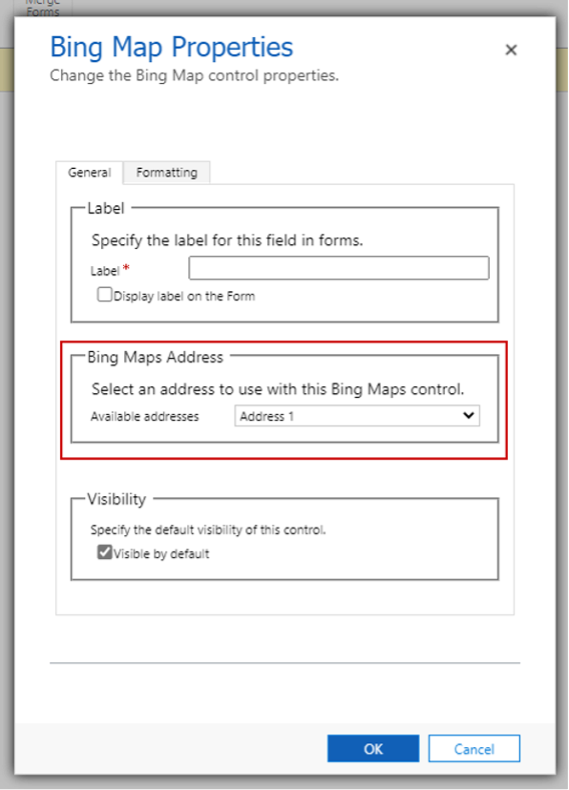
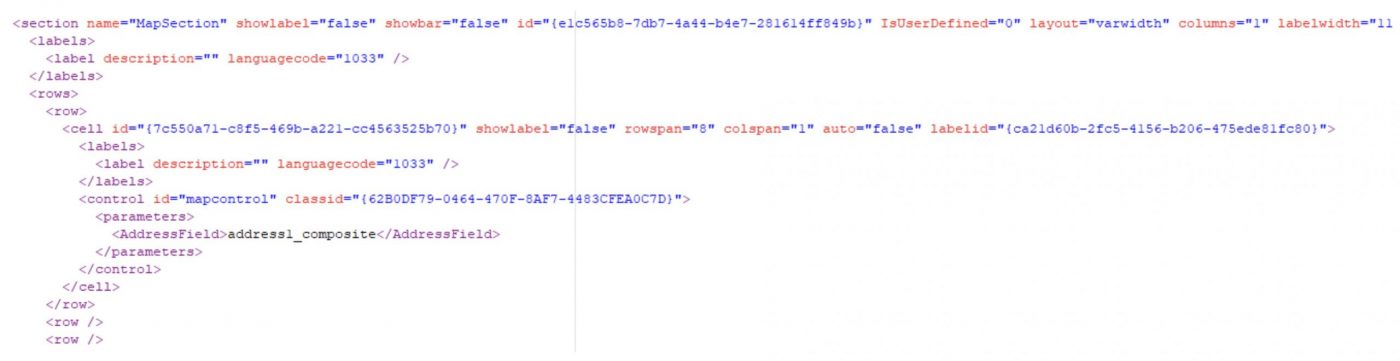
Finally, after following these steps, we will see our complete address in a single field, and we can modify all the fields that make up the address individually, having an improved experience in our Dynamics 365 forms, and allows us to autocomplete the address by activating the location features.
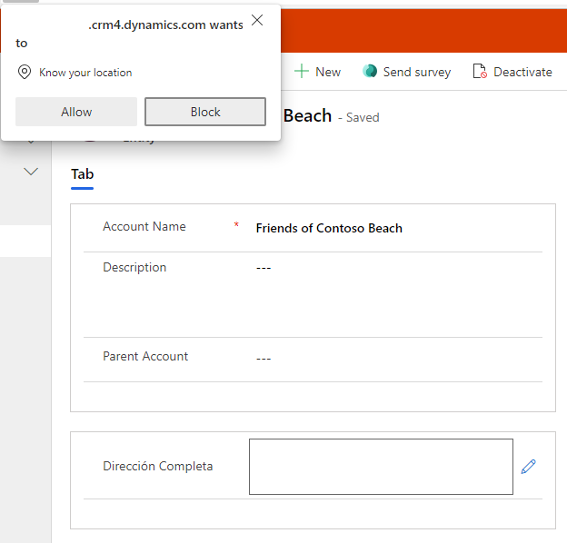
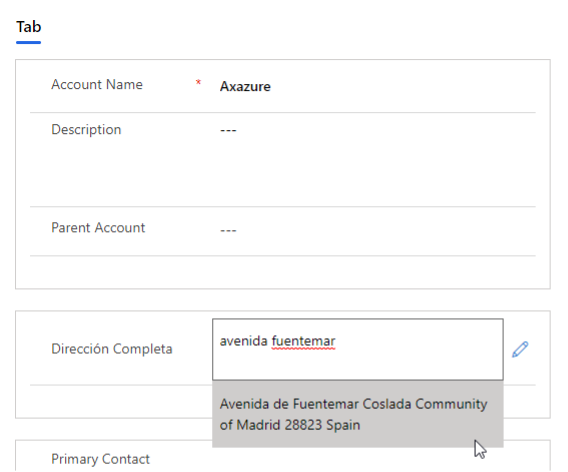
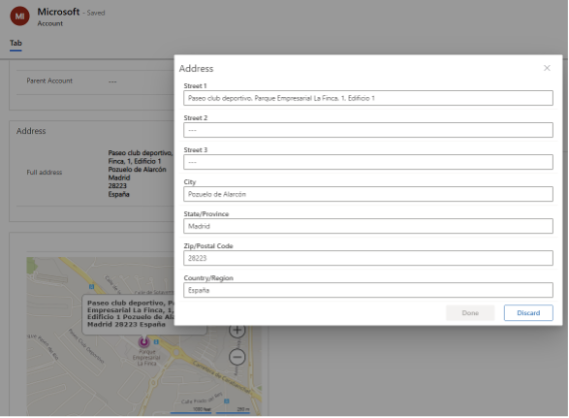
I hope you find it as useful as I do. See you in the Power Platform universe
Content courtesy of: https://www.poweruser365.com/




